We’ve been gathering lots of customer feedback and taking action on it – recent updates have enabled direct correlation between a shipment and an invoice. Expanding on this, the tracking number from the associated shipment will now be visible on the invoice PDF.
The collective efforts of the team are driving progress on performance. This week, the team focused on the sales order and customer pages. Specifically:
As part of Fulcrum’s materials database feature, it’s much simpler to create and manage remnants. To improve that experience, this release adds some enhancements:
1) Previously, you couldn’t reopen an operation that had a remnant created on it. Now you can!
2) You can now designate a location when adding a remnant to inventory from the job tracker. If the material the remnant was created from is lot tracked, the remnant will use the same lot number for material traceability.
 Share ->
Share ->We are continuing to polish the materials workflow for sheet and plate. A variety of bug fixes have been included in this release. Most notable improvements:
 Share ->
Share ->Fulcrum gathers detailed information from every part of your business. The ability to access and report on this data helps teams keep a pulse on performance. We’ve recently added a custom reporting module and have been steadily adding to the available reports. This release includes the following additional datasets:
Take a look and let us know what you think!
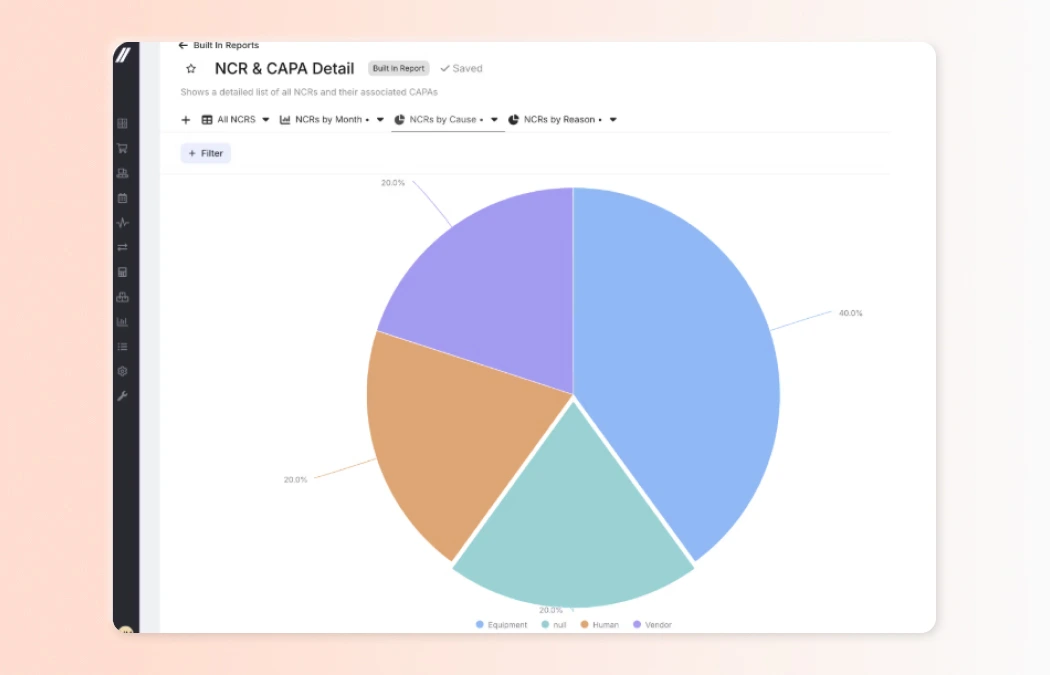 Share ->
Share ->Fulcrum now supports Shop Rate pricing—a new way to calculate prices based on a percentage of material cost, a percentage of outside processing, and an hourly operation rate. You can set a default shop rate on the item page or apply it directly to a quote or sales order line item.
To use Shop Rate pricing, toggle the shop rate switch on the item’s sales page or on a part line item. The price will update automatically as you adjust the material percentage, which is set in the input field adjacent to the price. A detailed breakdown of the price will appear when hovering over the price on the item’s sales page when shop rate is selected.
The operation’s hourly rate and the outside processing percentage are both set on their respective operation's page in System Data.
.webp) Share ->
Share ->Strategically, Fulcrum has staffed a group of senior engineers to work on performance and bug fixes. The impact of this won’t be felt overnight, but the collective efforts of this team over the next few weeks should be significant. Some notable improvements and fixes from the first week:
We’ve launched a new, more robust “Sales Order Details (Current)” dataset in the reporting module—bringing us closer to full custom reporting. Designed for flexibility, this dataset lets you build detailed custom reports using sales order line item data.
New fields include:
Note: As part of spring cleaning, this dataset will replace the following:
Please update your reports using “Sales Order Details (Current)” going forward. Reach out to your Launch or Account Manager with any questions!
 Share ->
Share ->Over the past few weeks, we’ve added new datasets to the Report Builder, including Inventory Detail, Invoice Detail, Purchase Order Detail, and Vendor Issues.To create your own custom report, navigate to the Report Builder module, start a new report, and select one of these datasets. If Report Builder isn’t enabled on your site, reach out to your Launch or Account Manager for more info!
Stay tuned for additional datasets covering jobs, sales orders, and more!

Materials Workflow Improvements on the BOM & Routing
We've updated the materials workflow in the BOM & Routing to clarify the difference between raw materials and items linked to materials, along with their downstream effects.
Raw Materials on the BOM: Estimating Tab
You can add raw materials to a BOM and estimate costs using the nesting estimator tool, allowing jobs to move through production without assigning a specific item, size, or inventory. This provides flexibility in material and job costing from quoting to production.
You can assign a specific item later or let operators choose the most efficient option directly in Job Tracking, where they’ll select from a list of items linked to that raw material.
Costing is managed through the nesting estimator tool, which uses primary vendor pricing. You can create different nest sizes for estimated costs and even edit vendor details or add a new vendor directly from the BOM side panel. Important: Using raw materials is required for Nest Planning, which helps group jobs using the same material. If you plan to group work, do not assign an item instead of a raw material in the BOM.
Items / Inventory associated with Materials on the BOM: Inventory Tab
You can still add items associated with materials through the Inventory tab when you know the exact item for the job or are purchasing for it. Operators will see the specific item in the picking tab of Job Tracking.
We've improved costing flexibility by allowing you to adjust the material length used. Keep the full length for full-cost pricing or enter the actual length needed for accurate costing.
REMNANTS
Raw Material: Remnants from raw materials are determined by the item the operator selects in Job Tracking. The remaining cost is automatically calculated based on the portion used.
Usage based Item: If you add an item to the BOM and cost for only the length (portion) that you’ll use, the remnant produced from that will automatically receive the remaining cost.
Full cost item: If you use an item on the BOM and cost for the full piece and a remnant is produced, the value of that remnant will be zero dollars.
 Share ->
Share ->We’ve expanded the functionality of Quote Nestimation to provide you an estimated machine time for the part!
Because every machine’s capabilities are different, we’ve added a Feed Rate editing section to your machine setup page. Here you can use the feed rates and pierce times for each of your cutting machines based on the material they’re working with.
If you have an export of feed rates from your machine or nesting software and would like them to be bulk imported, feel free to send them to josh@fulcrumpro.com to have them imported. Nestimation is currently in beta testing, but we're planning on releasing it to all customers who are a part of the materials beta this week. This feature is not available for customers hosted on our ITAR-compliant servers.
.webp) Share ->
Share ->We've improved the job status button for clarity. Now, the current status appears at the top, and clicking the button opens a dropdown to change it. Previously, it showed only the next step in a linear flow. The delete/cancel options are now in the "More Options" icon outside of the status button.
.webp) Share ->
Share ->We've added new Bulk Print Item Labels, allowing you to print labels for multiple items from the grid in one action, streamlining the process of label printing.
If the grid contains a large number of items (e.g., over 1000), loading labels may take longer. Please be mindful of the number of labels being processed at once.
 Share ->
Share ->To help fabricators send competitive quotes faster, we’ve integrated nesting into the quoting module. This feature calculates estimated material costs and run times automatically.
Simply drop in your DXF files, and Fulcrum generates a soft nest, estimating material costs based on the flat file dimensions. It also calculates machine time by analyzing Pierce points and referencing your machine’s speed and feed table, which can be uploaded and stored in your settings.
Once machine time and usage estimates are generated, they’re applied directly to the quote—giving you faster, more accurate estimates for your customers.
 Share ->
Share ->In this episode of Fulcrum in 4, Launch Manager Mitch LaFrance breaks down the latest updates designed to make your manufacturing workflow more efficient. We’ve expanded the materials database, improved the purchase order workflow, enabled in-progress job edits, and enhanced quote estimates for nested work.
These updates are designed to help you maximize shop capacity and streamline daily operations. Watch now to see them in action!
Chapters