When using “Update Parent Item” on a PO, Fulcrum now records the raw material vendor and calculates price per pound or kilogram, which improves quoting accuracy.
Last year, Fulcrum added the ability to capture fees and taxes in the ‘landed cost’ of items received on a PO. Initially, this applied only to buy items, but it’s now possible to incorporate fees and taxes into the landed cost for outside processing receipts as well. Here’s a video from the original release in case you missed it!
To increase material discoverability, we're releasing a tab in the BOM editor just for materials. This filterable list includes all activated and inactive materials, with previously activated materials sorted to the top (indicated by a star, similar to the materials grid).
If you do happen to select or drag/drop an inactive material onto the BOM, it will automatically activate it before adding to the BOM as normal, removing the workflow that would otherwise force you to go to the materials grid, activate something, then come back to the BOM editor to add it.
 Share ->
Share ->In order to give more visibility into what an import is about to do, there’s now a preview button on the import page. This preview will also include any errors, so you no longer need to click the download button to know what needs to be corrected.
 Share ->
Share ->By popular demand - you can now navigate directly to the WO in job tracking from the operations card.
The goal of this update is to give users more flexibility and keep work order data up to date. Previously, these functionalities were more restrictive — for example they did not support updates when a work order or associated jobs are in-progress. In general, the updated restrictions are:
When updating an outside processing operation via API, you could add a lead time, but not cost information. Now, there’s a new object called OutsideProcessingCost, structured as seen in the image. This allows you to set the cost of the outside processing operation as either a fixed or per unit cost.
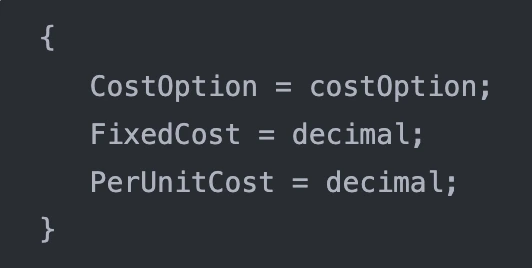 Share ->
Share ->We're releasing a substantial performance update to the items grid. Functionality should be unchanged, but this should fix timeouts that were observed when sorting or searching by values that required re-calculating data in the entire grid (such as sorting by supply or inventory).
Back by popular demand, we're reintroducing the "Has Timing Issue" filter and KPI for the demand and purchasing planning pages. This filter flags items for which there is unsatisfiable demand at any point in time, even if there will eventually be enough supply to cover that demand at a later date. This involves a significant refactoring of the data structures underlying the grids, so it'll be behind a feature flag at first. We also expect some moderate performance improvements with the feature flag enabled.
In addition, price break information will now be correctly respected on the Unit Cost and Total Cost columns of the purchasing planning grid, which had previously reflected the "un-broken" costs.
With raw materials, we needed to add some additional logic around how to split the material on each of the split operations. This has been shored up to ensure the appropriate amount of material is on each instance of the split operation.
It’s been possible to associated jobs to purchase orders in Fulcrum, but the association applied to the entire PO and couldn’t specify which line item was for which job. Now we’ve fully released the ability to associated job to PO’s on the line item level. This association is also visible in receiving, so that receivers can stage items as needed.
![[Full Release] PO Line to Job Associations](https://cdn.prod.website-files.com/609461470d1c3e29c2c814f6/6935a7a2695f7f108070c4e7_PO%20Line%20to%20Job%20Associations.avif) Share ->
Share ->We’ve refreshed the PreOperation, In-Progress, and PostOperation Checkpoints experience in Job Tracking to better align with the rest of the Job Tracking interface.
What’s new:
Pre & Post Checkpoint Improvements: A more compact window for better visibility when working with attachments
In-Progress Checkpoint Improvements: Sticky label and description column for consistent visibility of target, tolerance range, and graphs while horizontally scrolling
Some customers are obligated to show how heavy things are to their shippers so that if the truck is pulled over they can show documentation for how much the parts weigh in total. We will now carry over part weights from two areas. If the item being shipped is a Fulcrum material item, we will carry over that weight automatically. If the item is a normal buy item or make item, we will carry over the weight from the Sales > Shipping section on the Item page.
Note: this currently only supports weight in pounds, as the Shipping section doesn't support other UOM conversions.
The team is continuing to enhance the materials workflows. Recently, they’ve been focused on purchase planning. Here are some of the improvements there:
By popular demand, you can now navigate directly to the WO in job tracking from the operations card on the job page. This was previously only available for non-work-ordered operations. We also added visibility to the work order status in operation instructions.
When you pick a buy item, we split the quantity across jobs and make separate pick transactions. However, that approach doesn’t work for material items because materials are consumed in whole units; we don’t want fractional picks showing up in inventory.
Previously, there wasn’t a clean way to both avoid decimals in inventory and allocate cost distribution of the material items with high precision.
This update fixes that. Material items will now be picked once to the work order, creating a single clean pick transaction. During job costing, the system will automatically allocate that pick’s value across jobs based on each job’s bounding box for that material.