Beta Release: Over the past few years, Fulcrum has been doing under-the-hood upgrades to our pages to use some technology that better suits the needs of our customers. Most recently, the work order page received that upgrade. The page should mostly look and behave the same; however, behind the scenes the page was rewritten to use better tools. This means fewer reload errors, faster actions, and the ability to add more features. Stay tuned!
When working on multiple parts on a work order, you might want to print labels for all the associated jobs. Previously, you needed to click into each individual job details in the job tracker, which was a repetitive and time-consuming process. This new button streamlines the workflow by allowing users to bulk print job labels for all jobs in a work order directly from the job tracker.
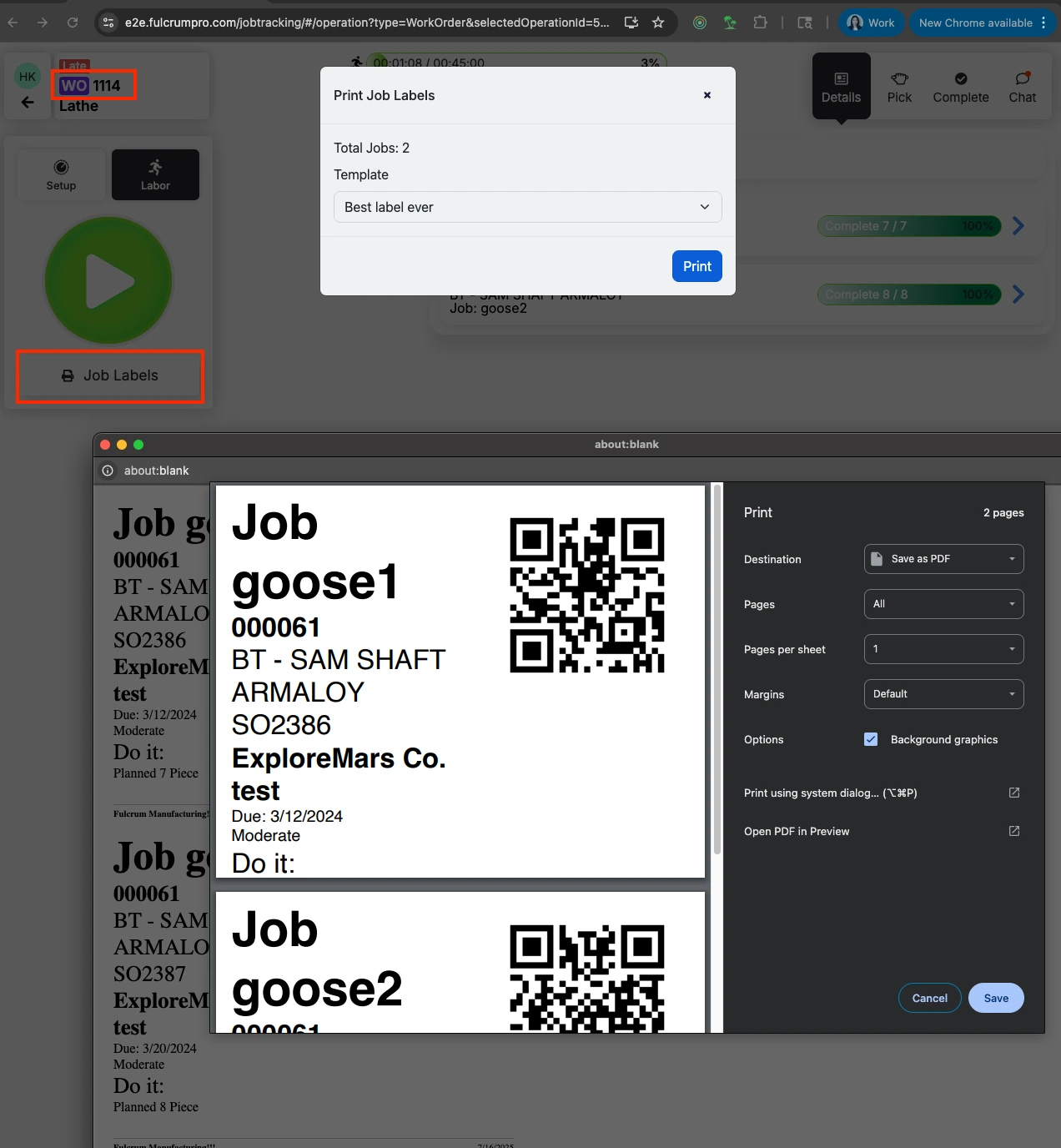 Share ->
Share ->Previously, you could only create “regular” items from a Purchase Order. Which means that to purchase a material item with specific dimensions, you used to have to go to the items grid, then back to the PO. Now, if you’re on the materials feature, when creating a new item on a PO there will be three new fields (Material Shape, Width, Length). When a Material Shape is selected from the lookup, and the appropriate dimensions are filled out, a material item will be created.
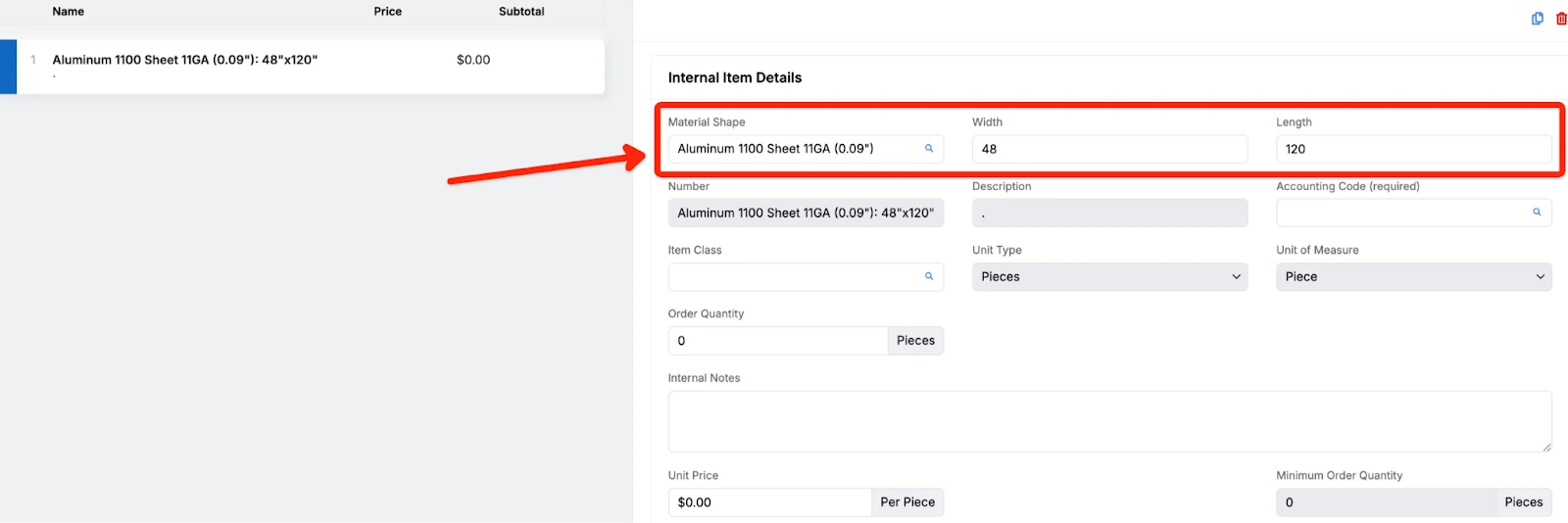 Share ->
Share ->Fulcrum’s schedule typically runs in just-in-time or “greedy” (ASAP) mode. Now, you can guide scheduling even more with a new Scheduling Start Date field on the job page. When set, the job won’t be scheduled before that date — but all other priorities (like due date or priority level) still apply.
Operators can still start jobs early if needed, and the system will adjust accordingly. As always, it’s best to let the scheduling engine do the heavy lifting — just give it the best data to work with.
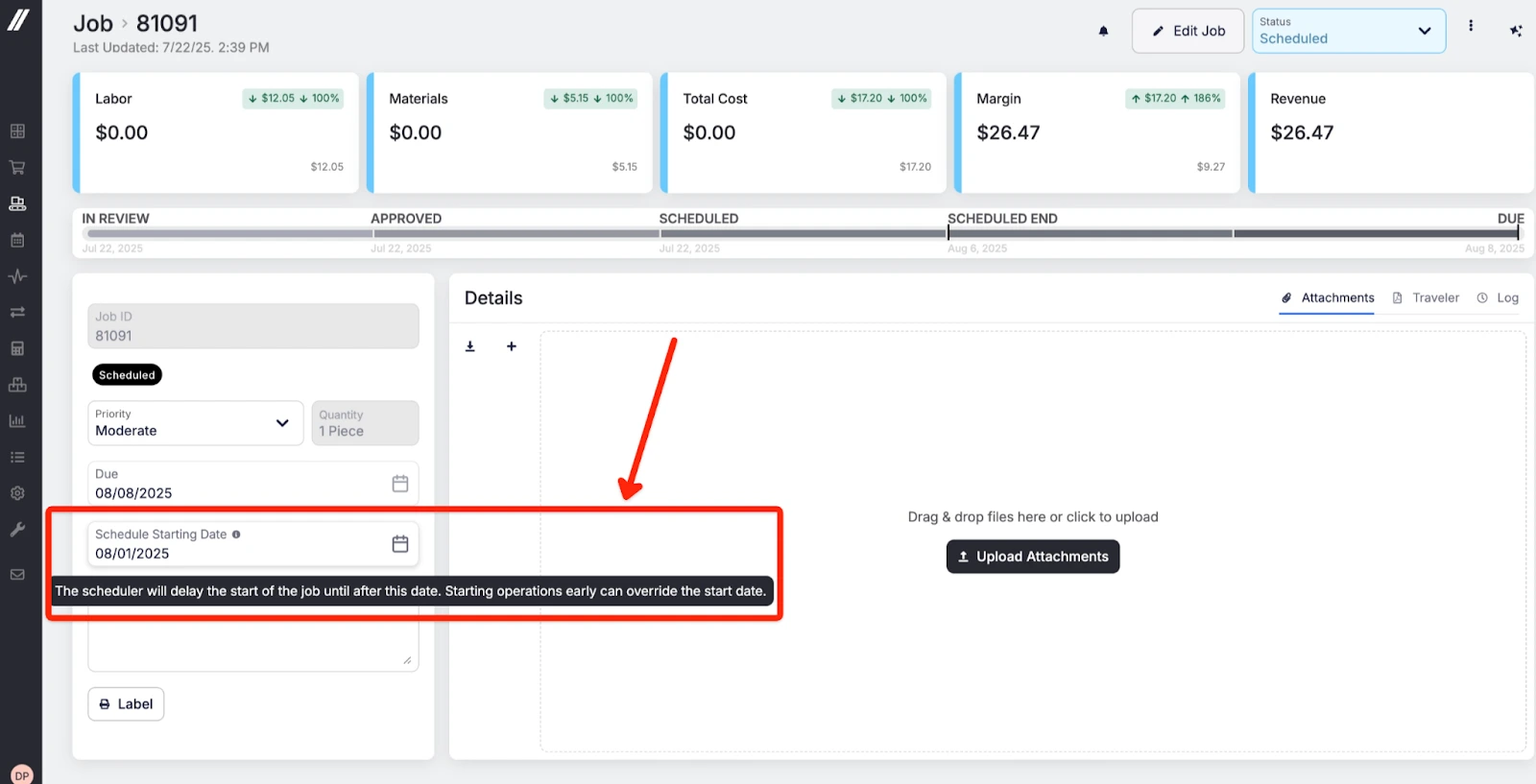 Share ->
Share ->Clicking a routing cost opens a detailed breakdown—now with a dedicated Print button. No more messy browser prints—you’ll get a clean, formatted version of just the cost breakdown.
 Share ->
Share ->Audit logs can get long, so we added a simple search bar to help. Just type in a term, and the log will filter down based on any matching details in the audit log fly-out.
You can now get external notifications—email, Slack, or Teams—when you’re @mentioned in Fulcrum chat. Set this up globally in Edit Profile (bottom left), or by entity type on each grid. Choose "Auto subscribe to mentions" or "Chat @mentions only" to stay in the loop—without subscribing to everything else.
This is in the bottom left > Edit Profile.
 Share ->
Share ->The ‘Custom’ tag helps track jobs with unique routings separately, but sometimes it’s added by mistake or not needed. You can now remove this tag from approved or scheduled jobs by clicking Edit Job and unchecking the custom routing option.
 Share ->
Share ->Now that the report builder has a full list of datasets, we’re able to use that data to provide dashboards. The Executive Dashboard lives in Reporting > Report Builder and is intended to be a high level look into the business, which includes:
 Share ->
Share ->Over the past several months, the team has been adding reports and datasets to the custom Reporting module in Fulcrum. We’ll continue to perform touch-ups, but we wanted to provide a summary of the output from this project to have it all in one place for you all. In addition to the prebuilt reports, datasets are now available for all of the following:
There are almost too many to list, but there were a bunch of nice updates to help make things clearer throughout the app. To name a few:
When the last operation of a job or assembly is closed, Fulcrum now auto-closes any open upstream steps—keeping data accurate and preventing double-counting.
It’s not uncommon to nest parts on a sheet and have it not fill up the entire sheet of material. For cases like this, you may want to add other parts to make sure you’re utilizing the entire sheet and avoiding drop. If your nesting program returns additional parts to help maximize your material utilization, you can now easily add those to your nest in Fulcrum by creating a job directly from nesting.
QuickBooks Online is our most common integration, so we decided to add a few quality of life improvements.
 Share ->
Share ->Thanks to some recent performance work, it became much cleaner and easier to filter the sales order grid by customer.
 Share ->
Share ->