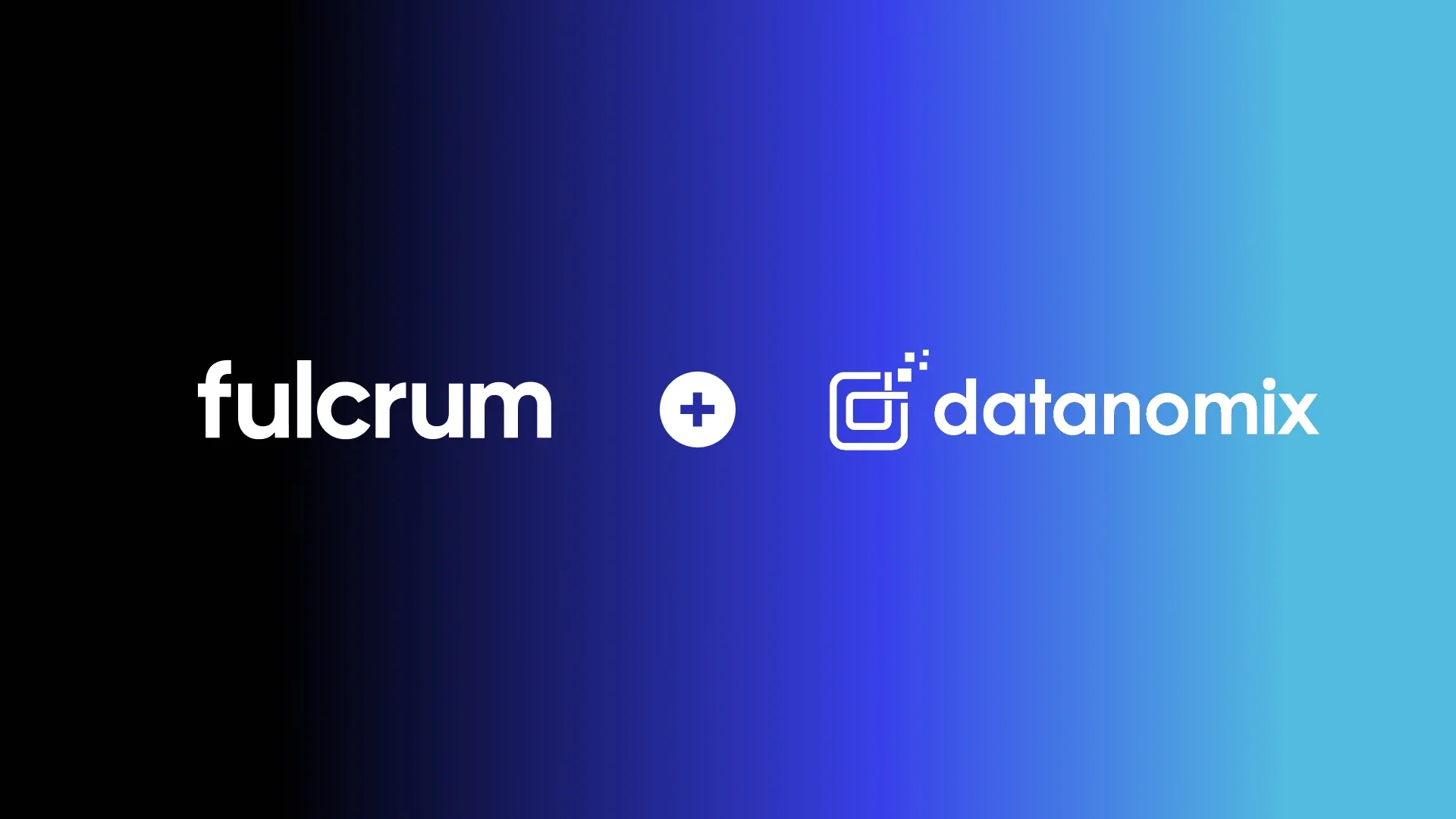Streamlining Real-Time Inventory Capture with Fulcrum
Fulcrum Product Director Alex Troesch demonstrates how Fulcrum makes live inventory capture possible and painless, driving the rest of Fulcrum — including auto-scheduling purchasing recommendations and capable-to-promise calculations. The Items page displays current inventory levels for all items, with projections for future inventory needs based on incoming jobs and purchase orders (POs).
Fulcrum's Jobs page shows jobs that require materials, while the Receiving page lists all expected incoming materials. Once materials arrive, users can quickly check them into inventory, with inventory transactions recorded in real-time. The Job Tracker, designed for shop team members, allows users to decrement inventory using the pick list and update job costs.
Completing a job increases inventory levels for the finished goods, which can be managed through the Shipping screen. Users can also make manual adjustments to inventory levels, perform stock takes, and cycle counts for accurate inventory management. Fulcrum's real-time tracking solutions simplify inventory management, ensuring that businesses always have up-to-date information on their stock. Learn more about live inventory capture.
Transcript:
Hi, I'm Alex and I'm going to give an overview of how Fulcrum makes live inventory capture possible and how keeping inventory levels accurate and up-to-date can actually be fairly painless when you have the right tools in place. The reason that this is so important in the Fulcrum system is that the rest of the application uses that understanding of your current inventory levels to project future inventory levels, which in turn actually drives a lot of the magic of the rest of the system like auto-scheduling purchasing recommendations and capable to promise calculations.
As an example of some of that, I'm actually on our items grid. So this is showing me a list of all of the current inventory levels of all of my items. If I jump into this item, I can see my expected inventory levels projected out here into the future based on future jobs and future POS. To see more of how those types of projections are used, check out some of our other videos on scheduling purchasing planning and planning.
But for the purpose of this video, I'm going to really focus on this foundational data point which is the current on-hand number and how Fulcrum keeps that up-to-date. Because in Fulcrum, this number is actually representative of what you have on the shop floor right this second. We always hear from customers coming off of other systems or spreadsheets that it is actually really difficult to keep that number up-to-date in real-time if you're using systems or tools that weren't built around that concept. So, I'm going to touch on how Fulcrum really is built around this concept of making live data capture really easy.
We're going to jump from the items page to our jobs page for a simple example. This job is actually for this electrical box door that I have here, and if you scroll down, you'll see this is to make the electrical box door. We're going to do some laser cutting, bending, etc., but the items that we're going to focus on is really this piece of sheet metal and then the finished good. I need a piece of sheet metal, and if you look down here, you can see that I actually have none on hand. But, I have already placed a purchase order for this, and that purchase order is going to drive what shows up on our receiving screen.
This receiving screen is really meant for your team member in the warehouse to see a list of everything that's expected to come in and very quickly be able to check it in whenever it arrives. In this example, this first one on our list is the piece of sheet metal that we purchased for that job. So, I'll click into that, and then you can kind of see here it'll give some details, so you know kind of where to put it, what location needs to go in. We can support the lot tracking, they could print a label if you want to add labels onto it, but really all it takes is hitting this fully received button, hitting the receive button, and now it is checked into inventory.
As soon as I do that, we'll jump into our items page to see how that is actually recording an inventory transaction in real-time. So, I'm on the items page now for that piece of sheet metal. You can see now I have one on hand. If you scroll down, you'll see all of the inventory transaction detail for that receipt that I just made, who did it when, etc. And now that information will be used as we jump into job tracking, which will kind of show how we decrement that inventory in real-time.
I'm in our job tracker now, and this is the interface that is for those shop team members on the shop floor. For more information on the full use case of the job tracker, check out our job tracking video. There are ways to capture time details to get instructions, but the focus here is on the pick list. This is meant to be on a tablet or mobile device, so you can carry it around with you. You can see we have some on hand now from that receiving event, and it's as simple as hitting the pick button to decrement the inventory.
If you scroll down, you'll see that inventory transaction, which records who did it and when. The other thing you'll see is that the cost of the job has been updated in real-time. We also updated the inventory transactions for the sheet metal, but let's look at the inventory transactions around the Finish good, the electrical box store.
To complete the operation for the box store, we're going to put 60 of those into inventory in location A1. This will put the inventory transaction recorded right here, already updated in real-time. This will also update our shipping screen, where you can quickly see what's ready to go out.
From here, you can mark it as fully shipped, confirm the quantity, and record an inventory transaction against the item. In case of any issues, you can make an adjustment to inventory quickly by adding a note and saving the transaction. You can also do regular stock takes, cycle counts, and filter by a certain location, and then upload the new results.
In summary, we hope you can see some of the ways we try to make it simple and easy to keep your stock up to date. This is just one area of Fulcrum, so check out some of our other videos for other deep dives.
This transcript and summary were created with the help of Ai.