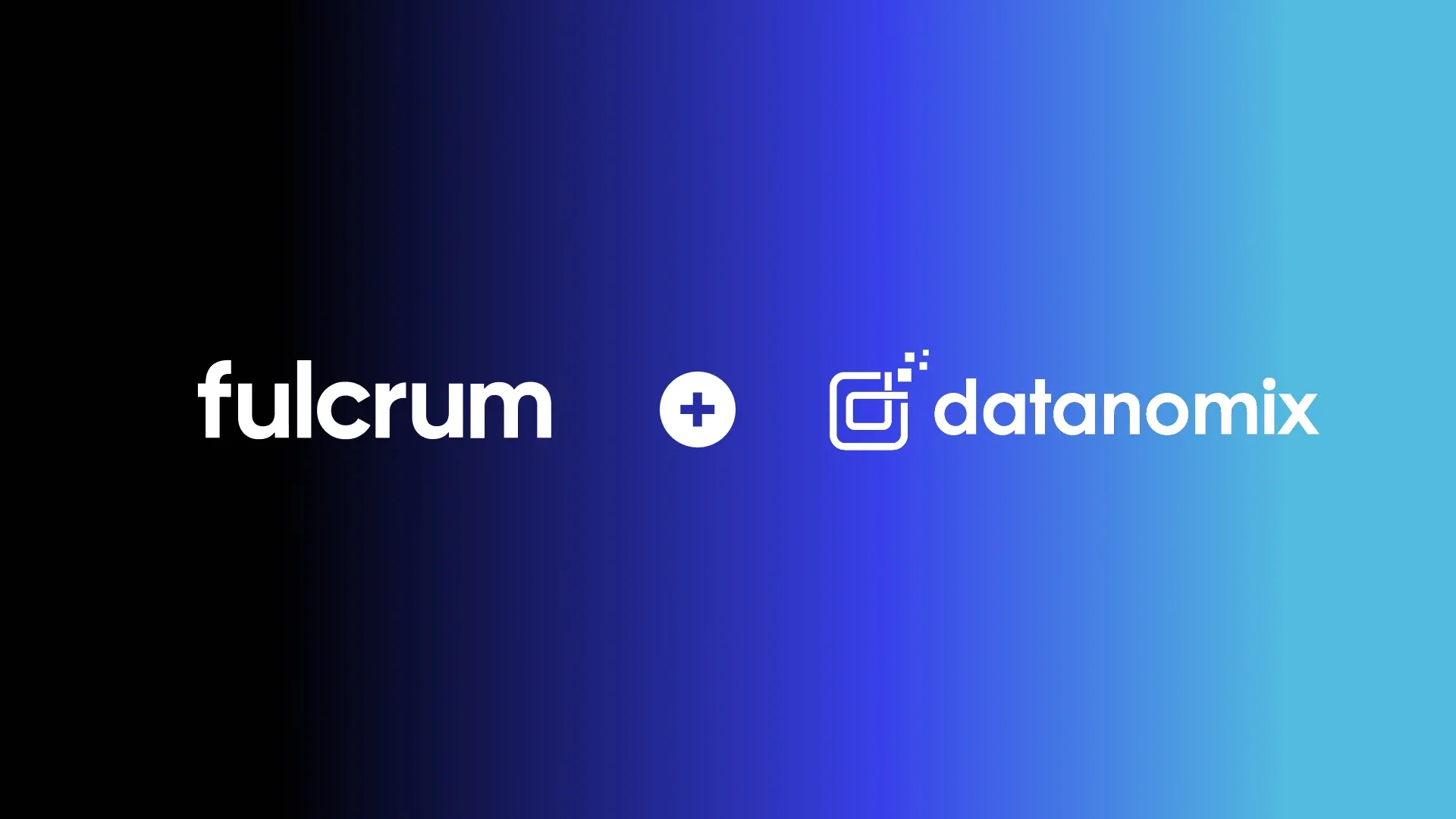Streamline Production with Work Orders in Fulcrum
Fulcrum Launch Manager, Katherine Gorey, demonstrates how work orders in Fulcrum can revolutionize the production process by nesting jobs together for easy scheduling, tracking, and maximizing material usage. This guide is based on a custom sheet metal fabrication workflow, with the goal of empowering both production managers and shop floor workers.
Work Orders for Efficient Scheduling and Costing:
Work orders in Fulcrum are a convenient method for production managers to group operations, making it easier to schedule, track costs, and manage jobs on the shop floor. For instance, in the video, Katherine demonstrates the grouping of two similar laser cut operations for an electrical box job (Job 1044), enabling the use of a nesting program and a single run operation for two separate components.
Multi-Level Bill of Materials (BOM):
Fulcrum allows the creation of multi-level BOMs, providing an organized view of the components and their corresponding operations. In the example, the electrical box job has two sub-components: The box door and the box back.
Grouping Similar Operations:
Fulcrum makes it easy to group similar operations, automatically filtering the list to show only like operations, and updating setup and labor time estimates accordingly.
Machinist or Operator View of Work Orders:
Once a work order has been created and scheduled, it becomes available on a tablet or iPad for machinists or operators to clock in and start the operation. This provides a seamless transition from planning to execution, with all necessary instructions and details available in one place.
Job Tracking for Work Orders:
Fulcrum's work orders facilitate job tracking, allowing operators to start timers, view instructions, and monitor the progress of operations in real-time.
Picking Material from Inventory across Jobs or Components:
Another advantage of using work orders in Fulcrum is the ability to pick material required for grouped components in a single action. This streamlines the process, reduces waste, and allocates material costs to the components individually.
Option to Split Operations as the Work Order is in Progress:
Fulcrum offers flexibility by providing the option to split grouped operations, in case they are performed in different areas of the shop or by different people.
—
Work orders in Fulcrum simplify the production process, making it easier for production managers and shop floor workers to schedule and track jobs. By utilizing features like multi-level BOMs, grouping similar operations, and efficient material picking, Fulcrum empowers businesses to work smarter and minimize job costs.
Transcript:
Hi guys, my name is Catherine. I'm a launch manager here at Fulcrum, and today we're going to be going over work orders. Work orders are a super useful way for a production manager to group up operations for scheduling, costing, and job tracking purposes out on the floor. For the sake of this example, I have a job 1044 set up for an electrical box, and if I go and I expand the routing from the screen, I'll notice immediately that I have two sub-components: The box door and the box back.
They're both cut out of the same material, and they both also have the first laser cut operation similarly, so from my perspective, I'm going to want to group those laser cut operations together so that I could take advantage of a nesting program and just one run operation and cut two separate components.
So now that I know that this job is already in progress, I'm going to navigate to the production Tab, and I'm going to select work orders. Once I create my brand new work order, I'm going to search for job 1044 because I know that that's the job that I want to group together. That's going to give me all of the operations that are required to produce that electrical box. Right away, I know that I'm grouping my laser cut operation together.
That's going to automatically filter my list to all like operations so that I'm only grouping the same things together. You'll notice over here that I've got my setup in my labor time, and as soon as I click on that second laser cut operation, it's going to automatically add my labor times together so that we're still appropriating or allocating the appropriate amount of time to that particular equipment that we schedule this operation to.
Once I create that work order, I'm able to go back into the work order and, before I release it to the floor for job tracking, I can make any modifications that I need to the setup in labor time or and include additional file attachments or maybe even some additional instructions for the guys out on the floor.
Once everything looks good, I can approve and schedule this, and now it's going to be available on the iPad or the tablet for a machinist to clock into and run the laser cut operation.
So switching gears, we'll click into the operator's work order list, and immediately I can just search that work order number from the search bar, and I can see the operation that I've just scheduled is now available for me to click into and start tracking time against. So from here, I'm going to start my timer.
This is me going and reading the instructions for this step, gathering my material, anything that I need to do, and I can select the details section here, and it's going to tell me any additional instructions, and it's also going to identify the two components that I'm producing on this operation.
The other benefit of using work orders is it's going to allow me to pick all of the material required for those two components in one fell swoop. So it's summing up the material required, and I'm seeing that I need to pick almost a full sheet, and as soon as I hit that button, it's going to pull it out of inventory and allocate the material costs to those two sub-components individually.
Now, after I run my program and I cut 25 components of each of those parts out, I can then just go to the complete screen and hit this complete work order operation, and it's going to finish that for both of those sequences.
You'll notice that it splinters off into my next two bend operations. I do have the option to group these together as well, but if they're performed in different areas of the shop or performed by different people, I can just allow the routing to continue on its way.
If you’d like to know more information about Job Tracking, feel free to go ahead and check out our other videos.
This transcript and summary were written with the help of Ai.