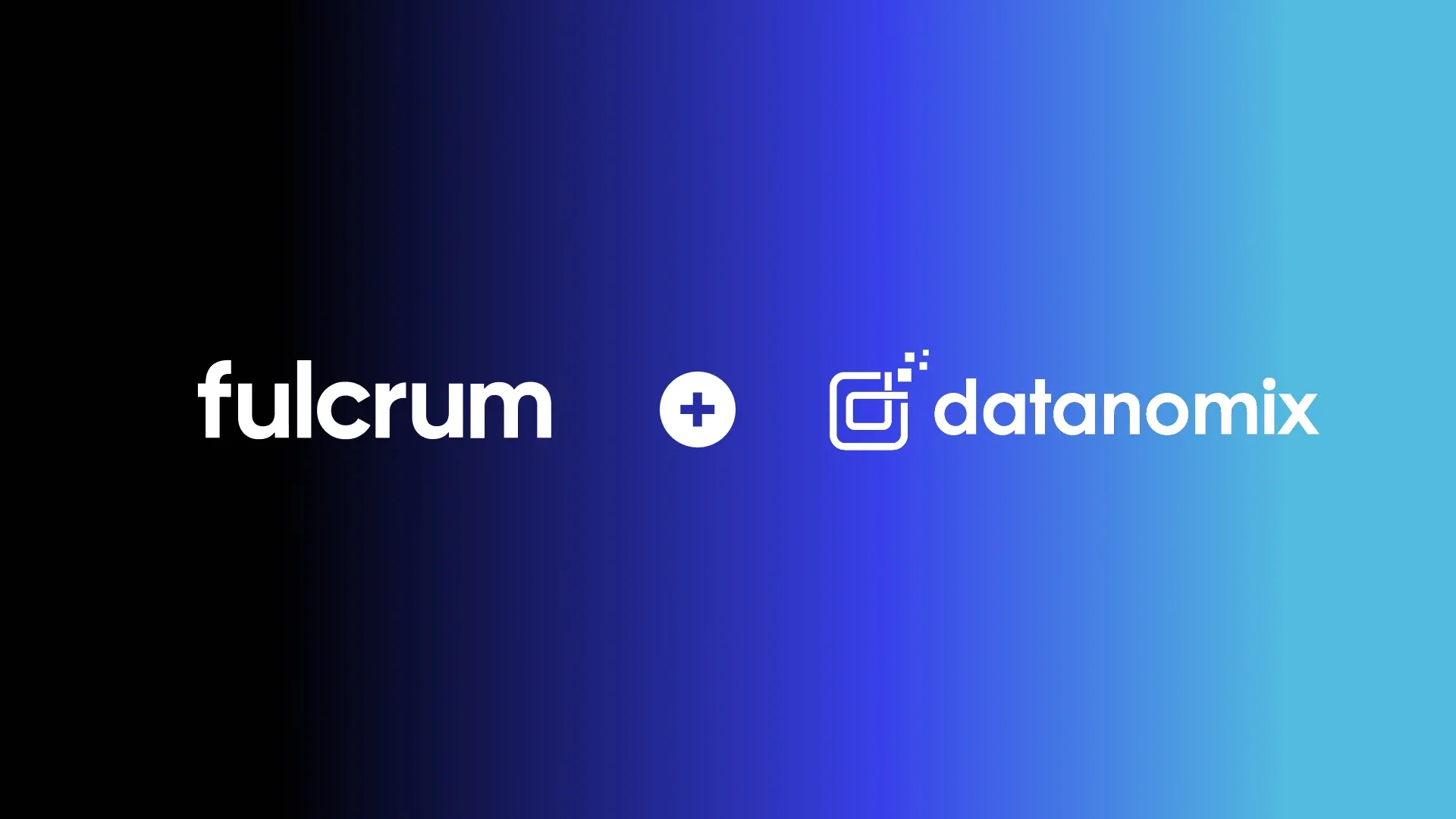Mastering Manufacturing Sales with Fulcrum: A Video Walkthrough
In this video, Fulcrum Launch Manager, Richard Bero, shows us how Fulcrum streamlines the manufacturing sales workflow — from customer management to quoting, sales orders, and production. Users can easily access customer details, manage quotes, monitor order status, and maintain open communication with customers throughout the process.
There are several key areas Fulcrum helps streamline the sales workflow:
- Customers Grid: Displays a list of customers, including their name, salesperson, pricing tiers, location, and status. Users can access customer details, addresses, contacts, shipping accounts, and historical quotes and sales orders.
- Quotes Grid: Allows users to manage and filter quotes by status, such as open, draft, or send. Users can add line items, adjust bill of materials and routing, and calculate production timelines directly from the quotes page.
- Sales Orders Grid: Similar to the Quotes Grid, users can filter sales orders by status and access order details, line items, and pricing adjustments. Users can also track shipping records and monitor the production process.
- Associated Records: This feature provides a comprehensive view of the sales process by linking sales orders, quotes, and jobs. Users can easily track the progress of sales orders, ensuring efficient communication with customers.
- Email: Users can send quote PDFs directly from Fulcrum using the platform's email template process, streamlining communication with customers.
By integrating customer management, quoting, sales orders, and production data, Fulcrum ensures that businesses can focus on winning and fulfilling orders while maintaining clear communication with their customers. Learn more by exploring Quoting & Sales Orders.
Transcript:
Hey everybody, this is Richard and I'm here to talk to you about the sales workflow in Fulcrum. We'll begin on the customers grid. This is a list of all your customers in Fulcrum, including their name, salesperson, pricing tiers, location, and status as a customer. If I go into one of these customers specifically, you'll see their customer details, their addresses, contacts, and shipping accounts. We also have a list of their historical quotes and sales orders underneath this Associated Records tab, which makes it really easy to figure out what work we've done for them in the past. Once we have our customer established, we can navigate over to our quotes grid. This is a grid of all the quotes that you have in Fulcrum, and you can easily filter for different statuses of your quotes, including open status, draft status, and send status, so it's easy to see where things stand as they go throughout the sales order creation process.
Now if I filter for all and let's hop into one of these quotes here. On this quote, you can see two different line items that have been populated: a Mars Rover and a navigation board. If I click into one of these line items, you can see the associated file attachments quickly and easily. You can see the pricing that's been established for this item, including any price breaks. You can also adjust the bill of material and routing directly from the quotes page. That means that I can add things to the bill of materials, I can adjust timing on my operation, and when I do that, it will be specific to this item on this quote, and that will update my cost breakdown here. It makes it really easy to price my items effectively.
Once I have my bill of material and routing established, I want to know when I'm going to be able to get this quote out the door and ensure that the customer has it in a timely fashion. So what I can do is I can actually click this calculate button, and it will look at all of my existing schedule and all of my existing jobs, and depending on the priority in which I set this quote, it will tell me when I can get these products completed on the production floor. It's a super helpful tool to ensure that the communication between you and your customers is solid.
Once I have my timeline established, my bill of material established, everything's set, I can jump into my preview and see my quote PDF. I can email that directly from Fulcrum using our email template process. I'm going to email this out to the customer. They respond back to me; we are good to go. We have won this quote. We're going to send it into production, and so we'll actually move this quote into the one status. When we do that, we start generating this list of associated records. Now you can see here that this sales order has been generated off of this quote. This is really helpful because if a customer calls and asks about a specific order, I can come to this Associated Records field, and I can see where things stand in the process.
Now I can link to this sales order directly from this page, making it really easy to jump over to the sales order, or I can navigate to the sales order grid. The sales order grid is a list of all the sales orders in Fulcrum, similar to the quotes grid, and you can easily filter on different statuses for your sales orders. Let's jump into one of these sales orders, and you can see here that we have our line item. If we want, we can jump into this line item, and we can add discounts, we can change the pricing, we can change the quantity.
There is a lot of flexibility that comes with going from a quote to a sales order. Now, when you have determined that everything looks good on the sales order, you can put it into production, which means that you can start generating jobs on this sales order. You'll start having shipping records that are populated off of the sales order, and again, this associated records list starts growing and growing and growing. That web of data that you have in Fulcrum becomes really accessible, and to see how the different steps in the production process take place, check out some of our other workflows. Thank you.
This transcript and summary were created with the help of Ai.