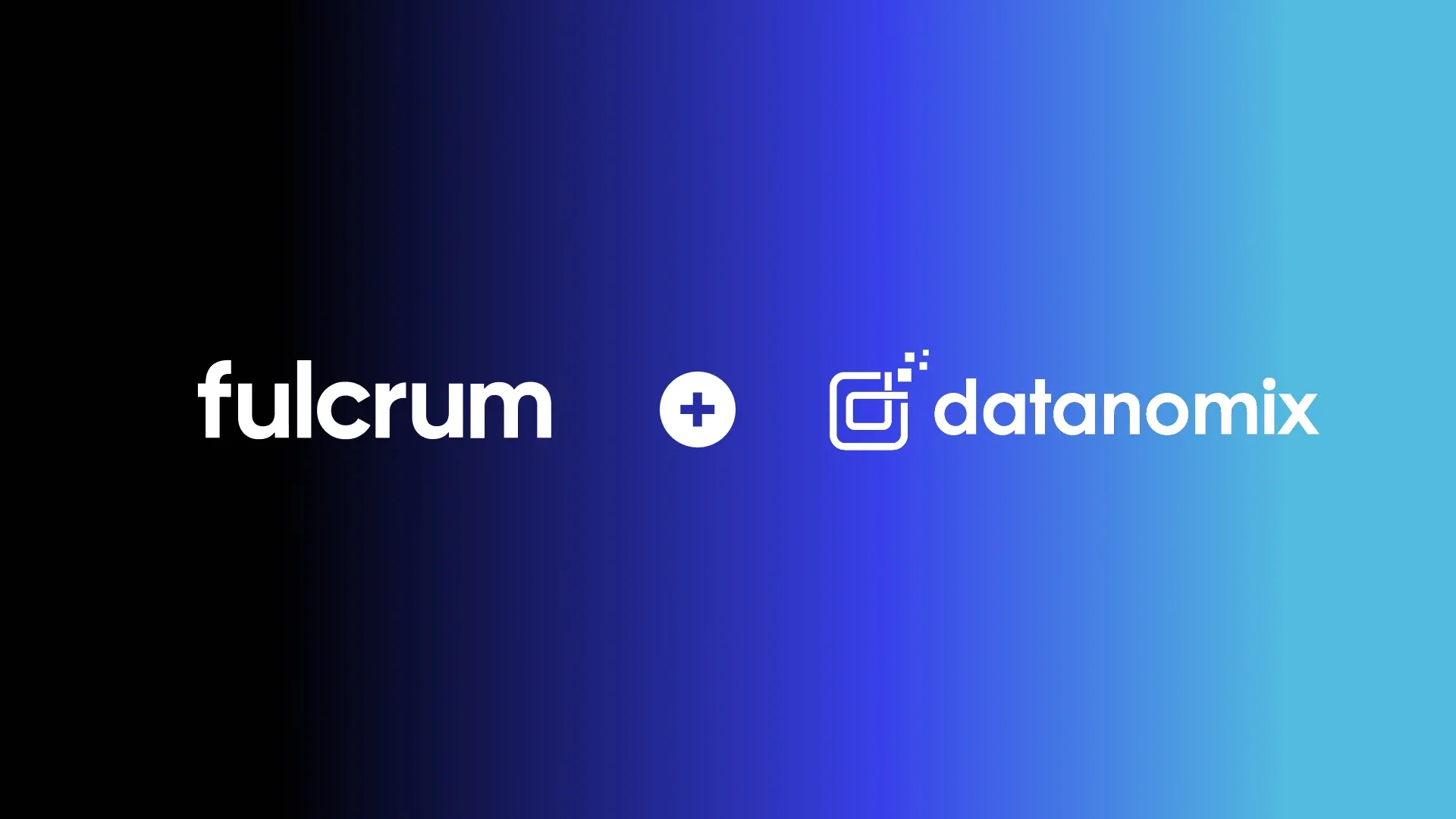Leveraging Fulcrum for Better Customer Communication and Engagement
In this video, Product Manager, Emily Ujifusa, shows us how to use Fulcrum to build better customer relationships.
Fulcrum offers a range of features to help businesses maintain and improve their customer relationships. The Customer Pages allow users to track all customers, manage customer tiers, and quickly access customer details, including a history of quotes and sales orders. The Quote Page enables users to create quotes efficiently, applying customer or tier-specific pricing and discounts, and estimate production completion dates. Quotes can be sent directly from Fulcrum via email.
Sales Orders, created from quotes, provide detailed progress updates for each job, allowing businesses to proactively update customers on their orders. Users can easily modify orders even if they are already in progress. The Job Page offers real-time information on job status, cost tracking, and quality data, enabling users to provide customers with up-to-date quality details.
The Invoice Grid allows businesses to monitor issued invoices and filter by unpaid invoices, ensuring prompt follow-up with customers. Fulcrum's customer features enable businesses to be proactive and responsive in their communication with customers, fostering long-lasting relationships. To learn more, visit Quoting & Sales Orders.
Transcript:
Hi, my name is Emily and I'm going to show you some areas of Fulcrum that help you maintain and improve your customer relationships. We'll start on the customer Pages. This is the customer grid where you can track all of your customers and add a new one if you have a new customer. You can also see your customer tiers. If you have specific pricing for certain groups of customers, you can set up these tiers. Then, we'll click into a customer's page. This example is the customer called Space Labs, but you can see here is where you would track all of your customers' details. You can also see associated records here. This spot shows you all quotes and sales orders that have ever happened with this customer. So, it's a great spot for you to just see that customer's history.
We'll click into one of these quotes. The quote page is really optimized for you to quickly create a quote and also have an idea of when this could be ready for the customer. The quote brings over all of your customer data, so billing information, contact, and anything for the customer would come over automatically. As you add items to the quote, we'll pull on any customer or tier-specific pricing or discounts that you have set up for this customer. Once you have the quote built out, you'll be able to calculate this estimated production completion date, which gives you an idea of how quickly this order could be ready for your customer if you were to schedule it right now. You can also send the quote directly out from Fulcrum. So, we've got this preview spot on all records with Fulcrum. The quote, sales order, invoice - all of those will give you this similar PDF that you can email directly to the customer from Fulcrum.
This quote is already won. Let's look at the sales order. The sales order gets created directly from the quote, so it pulls over all of that same information. There's a high-level status up top of it being in progress. But if you scroll down, you can see details by job. So, you're able to provide your customer with as much detail as you want to in terms of where things are at with this order. In this case, there were two jobs created in order to fulfill the order. This first one we needed before, and it looks like we've already produced four, so we're all set there. But you can see nothing has been shipped out yet. The second job is in progress, but nothing has been produced yet. So, you can see statuses of everything going on related to the order. You can see there's an invoice that was issued but not yet paid, the jobs, any purchase orders related to the order, the quote that the sales order generated from, and the shipping records as well. Again, this one is ready to go because you have those four produced, and the shipping record is still just open. All this information allows you to give proactive updates about what's going on with the sales order or to be able to respond quickly with detail if a customer wants information about an existing order. You can also easily make changes to an order even once it's in progress. So, if the customer needs the order expedited, you could change dates. If they want to add a line item, you can do that here as well even if the order is already in progress.
This is the job page in Fulcrum. It gives you up-to-date information about any jobs that have been created or are in progress or completed. This one is in progress. This is the one that we're making for this sales order. You've got the customer name right here as well. Then, the KPIs at the top show you where you're tracking in terms of costs compared to what you were expecting. You can also see quality data updating here. In order to provide your customers with all of the quality details that you want, you can see that here. This is information from these in-process checkpoints that you have on the job, and then those values will also all aggregate in this export where you can see all quality data in one spreadsheet. Certifications as well, those will all collect here. So, the last spot we'll look at is the invoice grid. This shows you all invoices that you either need to issue or have issued. You can filter by just the unpaid invoices to see things you've sent out but have not yet been paid. So, it gives you a really easy way to stay on top of your invoices that you might want to reach out to customers about.
Those are some spots in Fulcrum that give you all of the information you need to be able to be really proactive about your communication with your customers and also really responsive to anything that your customers might need. Thank you for watching. For even more on Fulcrum, check out our video on the sales workflow.
This transcript and summary were created with the help of Ai.