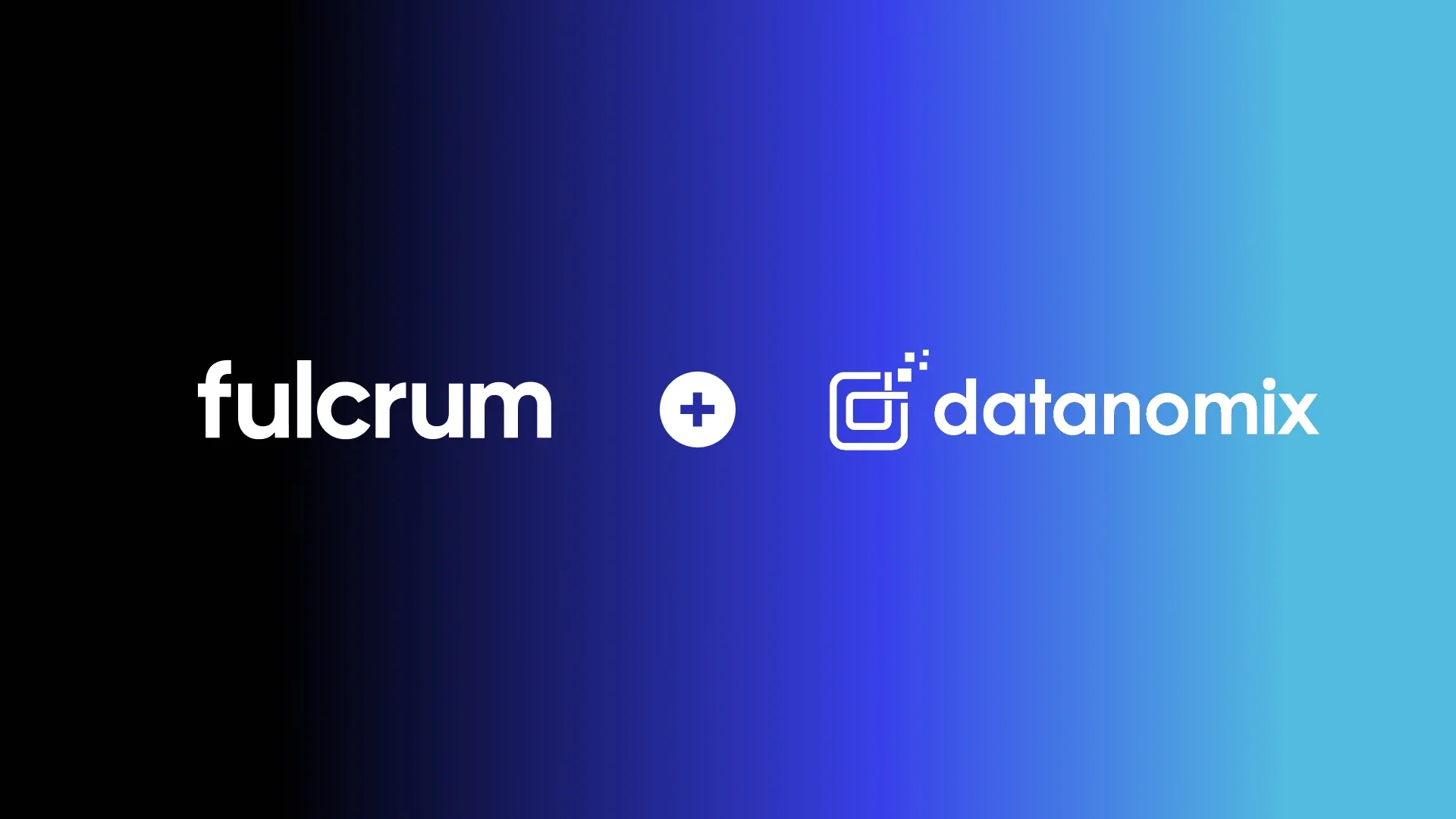Job Tracking in Fulcrum: The Interface for the Shop Floor
Job Tracking is designed to help operators communicate and execute tasks efficiently while communicating live data to the rest of Fulcrum. In this video, we showcase the key features of the Job Tracking interface that make it the perfect solution for your manufacturing floor. Let's dive into how this innovative software can benefit your business:
Operator Dashboard and Digital Job Queue
The operator dashboard is the first thing your shop floor personnel will see when they access Fulcrum's Job Tracking Interface. It provides a clear, concise view of every job in the shop, allowing workers to easily filter and prioritize tasks based on work center and deadlines. This digital job queue simplifies task management and ensures that high-priority jobs are completed on time.
Inside the Job Tracking Interface
Once a job is selected, operators can track the time spent on each task with a simple click of a button. This live data is automatically integrated into the system, allowing you to monitor actual versus estimated job completion times. This feature helps you to identify inefficiencies and make data-driven decisions to improve your production process.
Live Team Chat and Material Picking
To foster efficient communication between team members, Fulcrum's Job Tracking Interface includes a live chat feature. Operators can easily access important job details, including notes from other team members, and pick the required materials directly from the interface. When materials are picked, the system automatically updates inventory levels, ensuring that your purchasing and inventory management departments have accurate, real-time information.
In-Process Quality Checkpoints and Scrapping Material
Quality control is essential in the manufacturing process, and Fulcrum's Job Tracking Interface allows you to set in-process quality checkpoints to maintain the highest possible product quality. Operators can quickly input measurements and tolerances, and the system will flag any deviations. If a material needs to be scrapped, operators can easily mark it as such and provide a reason, automatically sending a notification to the production manager.
Complete the Job
Upon completing a job, the Job Tracking Interface provides a seamless way to close out tasks, ensuring that all relevant information is captured and communicated to other departments. This streamlined process eliminates manual data entry and reduces the potential for errors.
—
Fulcrum's Job Tracking Interface is designed to revolutionize your manufacturing process by simplifying task management, improving communication, and promoting data-driven decision-making. It's an intuitive and user-friendly solution that empowers your shop floor personnel and ensures that your manufacturing operation runs smoothly and efficiently. Learn more about Job Tracking here, and when you’re ready, schedule a demo.
Transcript:
Hey everyone, I'm Josiah, and this is Job Tracking in Fulcrum. I'm excited to show this to you today because this is the interface for the shop floor. It's for machinists, operators, and welders to know what to do, how to do it, and when to get it done.
If I'm coming here, the first thing I'm thinking about is what do I need to do for the day. So this is a queue of every job in the entire shop. I'm going to filter to laser because that's the work center that I'm in, and I can see that this Job 1000 is high priority and needs to be done by tomorrow, so let's start it.
We're now inside of the Job Tracking interface. I'm going to go ahead and click play right away so that we can track the time and have that live data pump into the rest of the system. Here, I'm seeing the actual versus the estimate of 30 minutes for how long this job is going to take. I can review details on the job, and I can see there's a note from somebody that this is a new lot, so something could be wrong with the material.
So let's go to pick the material, and we're going to pick it from this new lot A3 number 14, and we need one. When we do that, it's automatically depleting the inventory from the rest of Fulcrum, so purchasers and anybody who's monitoring inventory levels will see that we just used one of those pieces.
So that's our setup, and we can pause that. Now we're moving on to labor. Here, we can review the file more, and then if something goes wrong, we'll know that we can scrap it here really easily, and we can rework it or create an NCR.
During the operation, you may want to set checkpoints to make sure that you're retaining the highest quality possible. Some could be like a drawing review, or you could set ranges of tolerance. So this one's supposed to be two centimeters, but it's okay if it's between two and three. So we'll say we measured it, and it was 2.5. This one's going to be supposed to be six centimeters but between five and seven.
So what happens when we say eight? Oh, it's flagged, and it's out of tolerance. So if that happened, I would want to go and scrap that material, say yes, scrap one, select that it was a defect due to the new lot, and then click Plus.
So now that is automatically going to send to the production manager, so it's all about empowering the shop floor with the right communication they need to do the job. So this is job tracking, it's really simple, it's intuitive, and it's just meant to empower operators and machinists.
Thanks for watching, bye.
This article and transcription were written with the help of Ai.