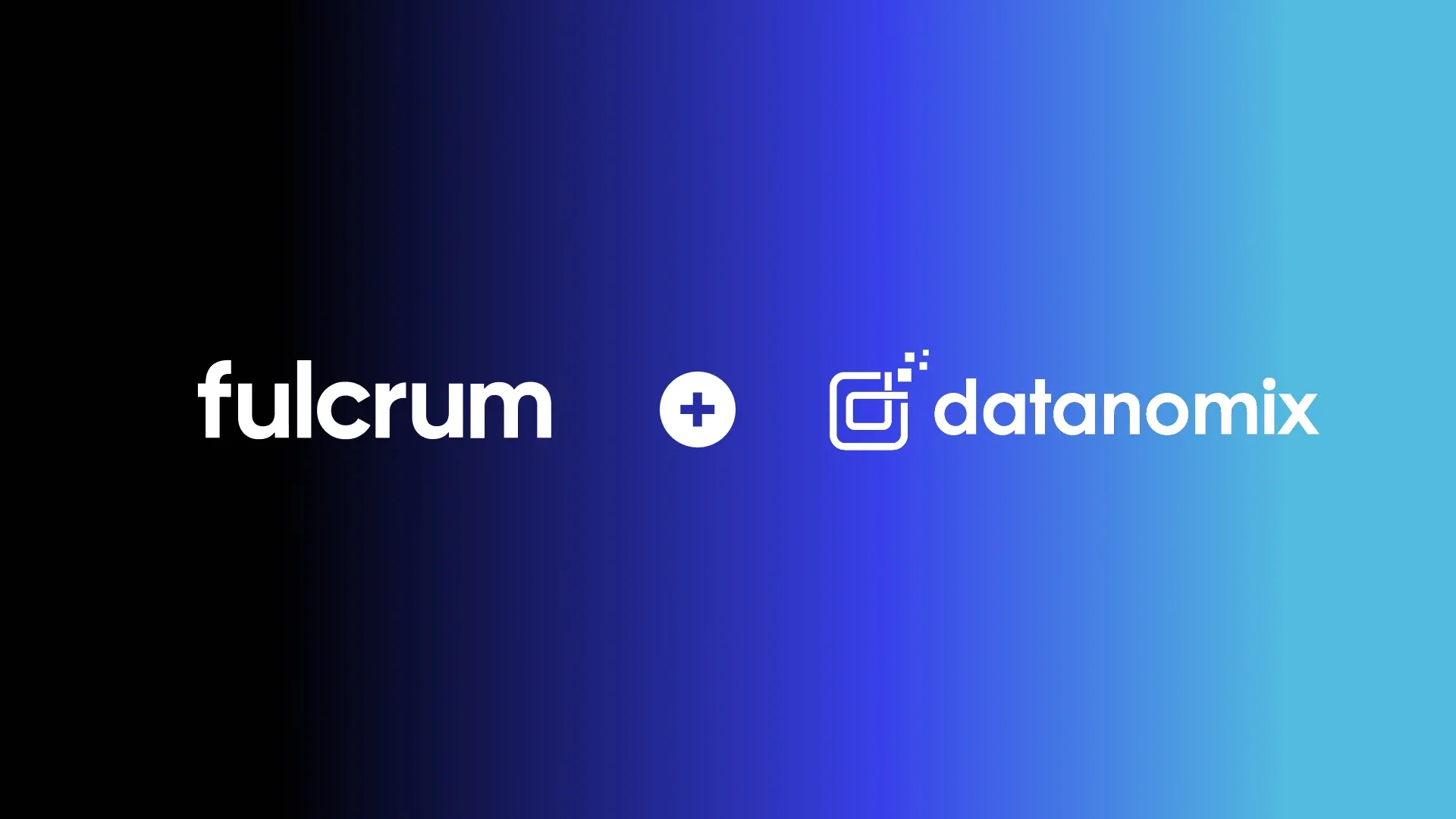Fulcrum for Fabricators: A Modern Sheet Metal Fabrication ERP Built for Custom Workflows
Custom sheet metal shops don’t run like high-volume factories. Every day brings new drawings, unique geometries, one-off prototypes, and fast-moving customer changes. That’s exactly why traditional ERP systems fall short — they weren’t built for the realities of custom fabrication. Fulcrum is.
Fulcrum is a modern sheet metal fabrication ERP designed to streamline the full lifecycle of a job, from quoting to shipping. Our platform brings clarity to the workflows fabricators rely on most, helping teams quote faster, schedule smarter, nest more efficiently, and keep production moving without the constant scramble.
It starts with speed. Fulcrum’s AI-powered BOM Uploader extracts structure straight from drawings, helping estimators turn quotes around quickly and consistently. Once jobs are won, Fulcrum automatically orchestrates material planning, work grouping, and nesting prep so nothing stalls waiting for information. For shops juggling remnants, rush orders, and daily change requests, this keeps everything connected and visible.
On the floor, operators see real-time work queues, material needs, and digital travelers, eliminating paper and reducing mistakes. Managers get live insight into production status, bottlenecks, and job costs as they unfold, not days or weeks later.
The result is an ERP that feels like it was built for your shop, because it was. Fulcrum is purpose-built for custom sheet metal fabrication: flexible when you need it, automated when it matters, and always focused on increasing throughput.
If your current system slows you down more than it helps you, explore how a modern sheet metal fabrication ERP can transform the way your shop runs. Watch the walkthrough above to see how Fulcrum ties it all together.
Transcript
Welcome to Fulcrum – the platform where custom sheet metal fabricators go to plan, make, communicate, and track their work. We strongly believe the next big wave of manufacturing growth will not come from machines but will be driven by intelligent software automation and I think you’ll see that trend throughout.
In this video, I will walk you through quoting & sales and handing off an order to production, Purchasing and Nesting Planning, AutoScheduling jobs, tracking and executing work on the shop floor, as well as using all of the data collected to understand your business better and find opportunities for improvement. There’s more in Fulcrum than we’ll cover today, but by the end of this video, you should have a solid understanding of all of the problems Fulcrum helps to solve.
Quoting & Sales
Let’s start with the Sales Workflow. Here, we’re on the Quote page where you can build and send quotes and enter valuable details to later pass on to the production team. This page is designed to help you quote both quickly and accurately so you’re communicating with customers in a timely manner while making sure that your quotes are profitable for the business.
As you can see, there are a lot of things here on the Quote page, but the magic starts once you have an item.
There are three ways to add items on a Quote. You can add a new item, an existing item, or make a copy of an existing item.
Since a lot of the work you’re doing is likely custom, let’s look at adding a new item.
For most Fulcrum users, a quote is based off of a drawing sent by their customers, so we’ve built a drawing importer that can read PDFs, .CSVs, images, or Solidworks Pack-and-go files to import the Bill of Materials or BOM from the drawing. The drawings just need to have a table like this with the BOM on them that the system can recognize and pull the information from.
Just drag-and-drop the file into Fulcrum here, and Fulcrum parses the file and imports them in a format that’s ready to use. This speeds up the process by making it so you don’t have to manually enter all of this information and avoids human error in the data entry process.
If there’s any important details missing from the file, Fulcrum will tell you where you need to input the information. Here, it’s missing the description so we can just add that quick, save, and create Items.
Now we have the BOM and the drawing is automatically attached to the item. We need to add routing steps or operations. This is our BOM & Routing editor. The BOM & Routing is the foundation of the quote — containing setup, labor, and machine times and material needs which are combined to calculate the estimated costs for the job as well as when your team can complete the job by. To add an operation, click on the operation bar. This flyout will open and you can Add or drag-and-drop operations onto the material.
In this example, we have a sub assembly required for the job, so you can click on that item to assign operations to it. Select each operation to add setup, labor, or machine times — let’s add a fixed 10 minutes for setup and 5 minutes per unit on this welding operation — and all of those costs will roll up and calculate the Unit Cost and Total Cost for the Item based on your hourly rates for those operations and cost of any materials.
If we close out of the BOM Editor, we can see the Cost Breakdown which helps you determine a fair price for Item.
If you’re doing any repeat work or have a similar item, it’s even easier. Just click Add Item, search for the item name, add to the quote, and make any adjustments needed.
If you have parts that are cut from a plate or sheet, you can attach the DXF file for those parts on the item, and a Nest Planning section will appear down in the bottom left. Here, Fulcrum will generate a soft nest for you when you click Update Nests. Fulcrum knows the weight and cost of raw materials which combined with the nested files give you material costs for each part. This updates the Unit Price for you so you can send more accurate quotes for nested parts to your customers without having to leave Fulcrum.
Now that we have items with estimates of material needs and run times, Fulcrum gives you an estimate of when the order’s production will be completed on the shop floor if you scheduled the job at that time. This helps you take a data-driven approach so you can be more confident promising dates to your customers — and keep your on time deliveries as high as possible, making sure those customer relationships stay strong.
Once you’ve added any other files or information you need for the quote, Fulcrum generates a PDF for you ready to email to your customer, which you can send right out of Fulcrum.
Once you’ve won the quote, the information carries over into a Sales record we call a Sales Order. The Sales Order is now where anyone on the sales team can share any additional information or updates before sending to production and if we flash forward, you can see order progress live as the job is completed on the shop floor so you have real time information to answer any questions from your customers on the progress of a their orders.
As you can see, there’s a chat box here where you and other team members can ask questions or share updates on a particular order. Fulcrum is a collaborative platform, it enables your teams with things like chat, notifications, and alerts to work together and share valuable information with less need to shout across the room or walk back and forth, while keeping valuable notes associated with the order. This keeps conversations organized and everyone on the same page.
If we step back and look at the Sales Order grid, this is where you can see all of your customer orders and quickly see important metrics like your customer distribution and the value of your Sales Orders over time, as well as the breakout of statuses (drafted, needs approval, approved, in progress, and complete). All of these visuals are interactive, so if you click on something, it will filter the line items below so you can drill down further into what’s being shown in the chart or on the Key Performance Indicator (or KPIs) here at the top.
Each of these statuses will update live as operators complete the work on the shop floor.
The handoff of a Sales Order to production is simple. Once a Sales Order is approved, it automatically creates a Job. This carries over any details from the Sales Order that are important during the production process, like part files, notes, and due dates.
Jobs
Let’s head over to the Jobs Grid.
This page gives you a high level overview of everything on the shop floor with live progress updates just like the Sales Order grid. However, this view is oriented toward a production manager type role instead of a customer facing one. Each line item is a separate Job.
In Fulcrum, a job is what contains the BOM & Routing and all related information for a particular part or finished good. The line items we created back on the Quote become separate Jobs here.
For each Job, you can see important details at a glance — related Items, Sales Orders, Customer, Status, Due Date, which operation that job is currently on, and more. And you can drag and drop these columns to prioritize what’s most important to you.
This is meant to be the mission control of everything that’s happening in the shop right now, what parts are out there, where are they in progress, when are they due, are we going to be ahead of schedule or behind —so you can be proactive and address any problems quickly.
For example, this is running over estimate. So you can click into this Job and drill down on what’s going wrong and see who may need help. Up here you can see quick KPIs of the estimated cost versus the actual costs live as operators complete the job. And down here on the left you can see the live operation progress. Here, you’ll notice this job is way over estimate, so you can go and figure out what’s the issue and find a solution. We want the system to be able to tell you where you need to spend your time to make sure to keep progress moving along, and deliveries on time.
If we go over to the Job we created on the Sales Order, it’s pending review. So a production manager can come in and review any details on the job before sending it out, like adding any revision to the drawings, making edits to the BOM & Routing, or leaving any notes or adjustments to the timeline and priority. And you’ll also see all of the materials needed for the job down here. If you purchase materials to the job, you can just create Purchase Order from here that you can email out directly from Fulcrum. And then once you’re ready, just Approve & Schedule the job.
From here, the Job kicks off a bunch of work in parallel — grouping work, purchasing, scheduling, and more.
Nest Planning
So first, Nest Planning.
Sometimes, you may want to group similar parts to increase efficiency on the shop floor, especially in the case of nesting parts on cutting operations. To help with this, Fulcrum has a Nest Planning feature that pulls all of the DXF files associated with a particular machine and material and tells you what parts can be nested together, even across orders.
Here, you can just select which parts you want to nest and then Fulcrum will package those DXF nest files for you to download and nest in your nesting software. Once you’re done nesting the parts over there, you can just reupload the nesting sheet back into Fulcrum, and it will parse the document to pull the material usage per part, machine time per part, number of individual set ups needed, which parts are located on each setup, and nest images, saving you time on data entry and setting you up for better job costs later on. Since you just need a PDF like one, Fulcrum works with almost any nesting software.
From here, Fulcrum groups the work together in what we call a Work Order, which you can Approve & Schedule right from here and this information will pass along to the laser operator on the shop floor.
Purchasing
Let’s talk about Purchasing Planning.
Similar to Nest Planning where Fulcrum helps you group work around the shop, we also help your purchaser to be able to simplify purchasing and get a list of what needs to be ordered when to make sure jobs aren’t waiting on material to arrive.
Purchase Planning is another engine doing a lot of math for you — it understands inventory on hand, aggregates needs for all of your orders, the timing of everything, exactly when you need it, when it's scheduled, and when material is expected to arrive. There is a lot going on all at once and it can be hard to keep track of everything, so we created this tool to make it as simple to purchase across multiple orders as possible.
With this filter, Fulcrum gives you purchasing recommendations based on all of those timing and demand details. Say, for example, you use a lot of steel and you like to keep 10 sheets on hand at all times, you can see your expected inventory over time with incoming demand and usage, and Purchase Planning will tell you when you need to buy something in order to keep production flowing and avoid delays from not having the material to make the part.
Then your purchaser can just order the materials needed. This basically turns into a to do list of all of the materials to purchase. To create a PO just click “Start PO” and then Purchase Planning will highlight other materials you need to purchase from the same vendor so you can just send one Purchase Order to the vendor and move on to the next task.
Schedule
Now, let’s go over to the Autoschedule.
This is where a lot of the magic happens. We hear all the time how hard it is to schedule in a custom fabrication shop because you have changes all the time. Just because you said something would run for 45 minutes, it doesn’t mean it would actually run for 45 minutes, it may run longer, and that change would have a snowball effect on the rest of the schedule. So we help keep your schedule up to the minute for you and rearrange jobs as needed.
What we’re looking at here is each of those operations broken out to the corresponding machine or work station and all of the jobs assigned to it in descending order of priority. The AutoSchedule is putting this together for you, checking a lot of variables like machine availability, machine capacity, and due dates to make sure you can get the most work out the door on time, even as there are changes.
It’s similar to how Google Maps uses live data to choose the fastest route to get to your destination and changes if there’s unexpected traffic or something that means another route is faster.
For example, You may have thought Job 113 was best to run on Laser 1 but it looks like Job 145 is running late which is why it has this red outline on it. The AutoSchedule recognizes that there’s capacity on Laser 2 that can be used for Job 113 and will shift the job over to Laser 2.
The AutoSchedule is making those changes for you instead of relying on someone manually manipulating and sorting the schedule and running back and forth between the office and shop to see what’s moving slow and tell operators what to work on next. The AutoSchedule continues to do the math for you since that’s what computers are good at, and allows production managers to stay on the shop floor helping people and tackling bottlenecks.
If a customer calls and needs a job sooner than expected and you need to change the schedule, you can update the priority or due date directly on the card by clicking on them and the schedule will reprioritize and adjust to the changes.
This is the to-the-hour view of exactly what’s happening when, but sometimes it’s helpful to zoom out and see things on a more macrolevel to know where you may need to shift resources.
To do this, we’ve created the Backlog View. Here, you can look at the backlog on each department and see where you’re full and where you have extra capacity.
For example, here you have a bottleneck in Assembly that’s going to cause orders to be late because there’s just not enough people working on getting those orders done, but you have open capacity at the Press Brake on the same days, so you may want to shift over some people to Assembly for the day to keep things running smoothly and work on time. This is just a simple way to help you understand the capacity of your shop and what adjustments you can make or possibly even inform a new machine purchase.
Job Tracking
Now, let’s look at the shop floor interface, which we call Job Tracking.
This is where operators go to see what to work on when, track times, and communicate. Many shops use Job Tracking on iPads or tablets but others prefer to have desktops around the shop. We’ve even seen large touchscreens or shops who have operators use their phones — it’s up to you. Since Fulcrum is cloud based, the only requirement is that you have a web browser.
When an operator comes in for the day, they login with their passcode and pull up the list of jobs to work on. This list will change automatically if there are any changes to the schedule, so the next job they work on is always the most important job to keep things on track.
Once they’re clocked in for the day, they just select the first job in the ready queue which brings them into the Job Tracker. Here, they start the setup timer and review any details for the job. They can interact with 3D part files or drawings, look at production notes for the job, and pick any materials needed. When the operator picks these materials, this automatically deducts from your inventory levels in Fulcrum so the rest of your team can get a live view of how much inventory you have in the warehouse.
Once the Job is all set up, the operator can switch and start the labor or machine timer. These times feed back into the rest of Fulcrum, giving everyone live visibility into job progress from the Sales Orders Status Page which is giving you the information to answer customers questions, the AutoSchedule which is adjusting to in progress work, Job Costing which live updates your actual costs in realtime, and the Customer Portal which you can give customers access to to see the progress of their orders. All of this information is keeping everyone on the same page and up to date, and gives you the live information you need to know what’s actually going on in the shop without having to walk around the shop floor.
In case of questions or issues the operators may be having, there are a few easy ways Job Tracking helps with this as well. Operators can chat with engineers or the production manager with questions or share files and photos.
This chat functionality is built throughout Fulcrum to enable your teams to not only communicate with each other, but to have a historical record of any notes, confusion, or conversations around a job. This helps you capture valuable knowledge from more senior employees and see if there are any areas for improvement in future jobs.
We’ve also created Alerts which allow you to send timely notifications to others to let them know something is wrong on the job and they need help. In the event that something goes wrong with a material, you can scrap the material and leave any reasons as well as create any NCRs necessary.
This whole interface has been designed to be as intuitive as possible so anyone can use it. We have tons of users of differing ages and languages that we’ve continued to design this interface alongside, so you’ll notice the necessities are very simple — a green play button starts the timer, drawings they’re used to seeing appear here automatically.
There’s a slightly different view for nested operations. The nesting PDF you uploaded earlier groups the work for the operator here where they follow the same basic steps: start the timers, pick materials, and go to work. The nest images are pulled automatically from the PDF and operators can pick materials here as well as make note of any remnants. These remnants are tracked back in Fulcrum to be used at a later time. Once finished, operators complete the operation and all times are proportionally allocated back to the different jobs’ costs. Watch our Nesting Workflows video for more on this, linked in the description.
Shipping
When Jobs are completed and ready to ship, they’ll pop up in Shipping automatically. On time delivery is so important that you don’t want to waste any time having a complete order sitting on the shelf, so we make it easy for your shipping department to see exactly what’s ready to go out right now.
Filter to Ready to Ship. Then, click into the shipment to see all the shipping information, print out a shipping label, and this pack list is telling you here are all the items that need to be packed for this order and the different locations where they’re stored, and the Sales Orders and Jobs they’re related to.
As orders ship out, you obviously want to get paid for the order, so Fulcrum notifies your accounting team to invoice the order, keeping everyone in sync and cash flowing. Any invoicing sent in Fulcrum will sync back and forth automatically with your accounting tool of choice — common ones being QuickBooks, NetSuite, Xero, Sage, etc.
Measure
Next, let’s look at using our report tools.
As you know, there’s a lot happening in your shop and therefore a lot happening in Fulcrum. On average, shops using Fulcrum collect 3.4 times more data than their previous systems so naturally we want you to be able to use that data well.
We’ve built live production reports to help you understand some of the most important metrics like what is the value of the parts moving through your shop over a period of time, how long on average are jobs being worked on on the shop floor, and how much of a machine’s capacity are you using?
If you want to create your own custom reports, you can do so using our Report Builder. Just choose a data set and you can manually build the visuals or use our AI Assistant to create different charts. Just ask it a question and follow the prompts.
Then choose the visualization that makes the most sense for what you want to analyze.
You can export these reports to be shared or save them for future use. These reporting tools are designed to help you take a data-driven approach to decision making and be able to make more confident choices for your company’s future.
Integrations
In addition to what’s inside of Fulcrum, you may want to use other software for other specific applications but still have the data sync together. Fulcrum is built to work well with your other tools, with numerous integrations existing already to connect your most critical workflows and more to come.
We also have an open API for anyone who’s a little tech savvy and wants to build connections themselves. We want you to be able to use all of the data collected in Fulcrum to your advantage, so this API is meant for you to be able to pull data out of Fulcrum into places where you can find even more efficiencies in your workflows and opportunities to grow your business.
Outro
Alright, let’s recap.
- We covered the different ways to create Quotes quickly, starting from pulling the Bill of Materials automatically from a drawing and quick nesting for material costs.
- We looked at a high level overview of the shop’s progress and saw ways to dig in and find any issues on the Job.
- And we walked through how Fulcrum helps you choose which parts to nest and which materials to purchase when.
- How the AutoSchedule uses logic to reprioritize work.
- How Job Tracking helps operators know exactly what to work on and captures times and material consumption and then prompts a shipment.
- And we talked about how you can use all of the data in Fulcrum to make better decisions, including linking Fulcrum’s data with your other tools.
That was a lot, but there’s more to get into with inventory, quality control, customers, vendors, and many other areas we didn’t even touch on. As you get deeper into how Fulcrum could help your shop, you’ll want to schedule a demo with one of our product experts to help answer questions but also get a more tailored demo experience for your specific needs.
This has been a high level overview of Fulcrum, see you next time.
What's covered in this walkthrough:
Intro to Fulcrum · Quoting · Sales Orders · Jobs & Costing · Nest Planning · Purchase Planning · AutoSchedule · Production Backlog · Job Tracking · Shipping · Invoicing · Live Production Report · Custom Report Builder · Integrations & API
Explore more Fulcrum product videos:
Materials & Inventory
Nesting Workflows
Customers