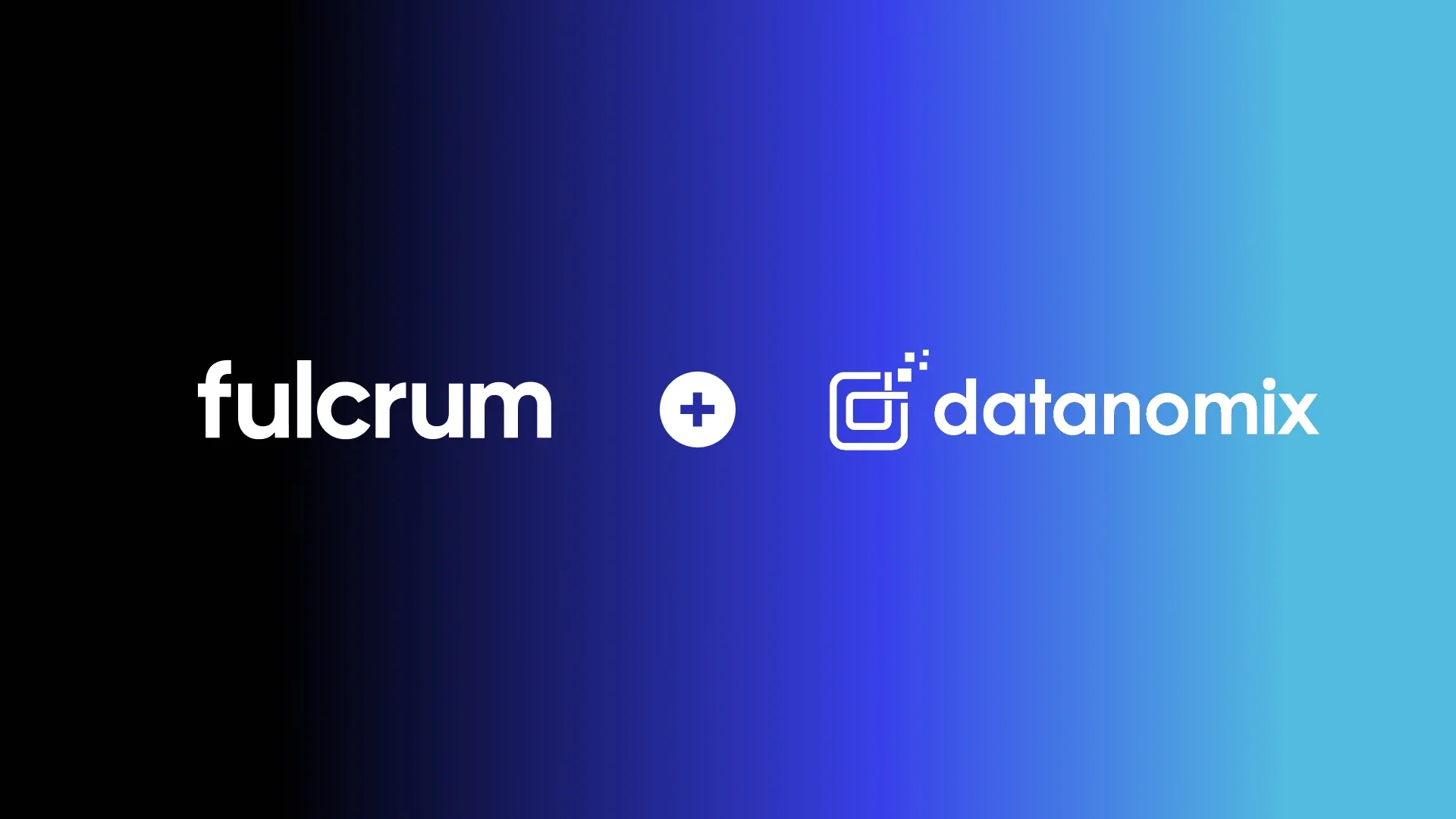Automate Your Purchasing Process with Fulcrum’s Purchasing Planning
Fulcrum's Purchasing Planning is a powerful tool that simplifies the purchasing process for businesses. By analyzing various data points such as sales orders, jobs, and more, it provides live purchasing recommendations for a more efficient purchasing experience.
In this video, Fulcrum Launch Manager, Sarah Herbeck, explains how Purchasing Planning helps manufacturers purchase what they need exactly when they need it. Some keys elements include:
- Comprehensive Grid: The Purchasing Planning grid displays essential information such as items, vendors, lead times, materials on hand, demand from open jobs, minimum on-hand requirements, and incoming orders from previous purchase orders.
- Demand Analysis: Users can easily view the demand for an item and identify the job that requires it, ensuring optimal inventory levels.
- Draft Purchase Orders: The feature allows multiple users to create draft purchase orders, fostering collaboration and transparency within the team.
- Simple Purchase Order Creation: With just a few clicks, users can create purchase orders, choose vendors, and add multiple items. An "add all from vendor" option further streamlines the process.
- KPIs and Filters: Users can view key performance indicators, filter items by priority or timing issues, and search for specific items within the grid.
- Integrated Scheduling: Purchasing Planning takes into account job scheduling and material purchasing needs, ensuring that purchase orders are created at the right time to avoid delays or shortages.
For a more in-depth understanding of Fulcrum’s Purchasing Planning, schedule a demo or explore our Purchasing Planning webpage.
Transcript:
Hi, I'm Sarah, a launch manager here at Fulcrum, and I'm going to show you how Purchasing Planning works in Fulcrum. Purchasing Planning takes all the guesswork out of your purchasing process and provides your shop with live purchasing recommendations. Let's take a closer look. On my screen here, we have our Purchasing Planning grid. This feature is possible because of the data from throughout Fulcrum, such as sales orders, jobs, and more.
So, you can see that we have a list of items here. These are items that we purchase. We have the vendor associated with those items, as well as the lead time, which is 14 days in this case. We also show you any material on hand that we already have for this item. In this case, it's zero. We're also showing you any current demand from open jobs, any minimum on-hand requirements for that item, as well as any that are already incoming from previous purchase orders (POs) that have been created.
Based on all that information, we're making a recommendation on what you should buy. We're also showing you what the unit cost is for that item, and we can drill in to see some additional details. For an item that does have demand, this one has a demand of three. Let's see where that demand is coming from.
If I click onto my demand here, I can see that this is coming from Job 1031 where we require three pieces of this material. We can also see if anything is already incoming. In this case, we don't have anything incoming.
There's also this draft POs area which can be really handy if you have multiple people creating purchase orders. Maybe they haven't been sent yet, and this will show you that you do have some draft POs for this item already.
So, let's start our purchase order. I'll start by hitting that plus button, and then from here, I can change the vendor if I wanted to, but I'm going to stick with this vendor. I can also add additional items. So, if I want to purchase a bunch of things from this vendor, I can add them all here. I could hit this "add all from vendor" and it will automatically add everything that needs to be purchased from this vendor. I'll go ahead and hit "create PO" and create the purchase order. From here, I can click "view" to directly take me to the purchase order.
We also have some KPIs up at the top. So, you'll notice that we're already filtered to "Purchase Recommended." We can look at things with timing issues or things that are high priority if we wanted to. We could also use this filter on the right-hand side to filter for various things, or the search bar up at the top to search for an item that we know that we need to purchase.
Not only does this give you purchasing recommendations, but it also ties into scheduling. So, it's taking into consideration when jobs are scheduled, when you need to purchase material, and then your schedule is impacted by when you create those purchase orders.
That's it for Purchasing Planning. Go ahead and check out some of our other videos on Job Tracking and Inventory to learn more.
This transcript and summary were created with the help of Ai.