This release includes two notable updates to the Custom Report Builder module:
Raw material was previously shown by total pounds in Purchase Planning, which made it hard to decide what sizes and quantities to buy. Now, you can see nesting details and how many parts each job will produce—giving purchasers clearer info to choose the right sizes.
 Share ->
Share ->Fulcrum has been beta testing a pricing option using Shop Rate that is being fully released today. You’ll see a new “Shop Rate” option in pricing areas of Fulcrum, such as quote line items, sales order line items, and items’ sales tab. When that option is selected, the price will be calculated as:
( Material Cost * ( 1 + Material Markup ) ) + ( Estimated Times + Operation Shop Rates )
To ensure your operations have the necessary info for the calculations, be sure to fill in values in Business Setup > System Data > Operations > Hourly Shop Rates:
 Share ->
Share ->Having good data is so important, especially when it comes to costs and inventory. While Fulcrum does display warnings for unpicked material, operators are busy humans and sometimes press through the warning without picking. This can create situations with understated costs or showing inventory as available that was actually used on a job.
To help reduce missed picks, Fulcrum has added a new setting in Business Setup > System Data > Job Settings called “Auto-pick material on job completion”.
When this setting is on, it will auto-pick planned materials when a job is completed from the job tracker or the job's page. A few points // FAQs:
Important Note: If your operators can get in the habit of picking, that will always be the best case scenario. Explicit picking is more accurate and explicit than any automation. For that reason and as noted above, there are guardrails on this feature and we stuck to safe assumptions. That being said, if picking is being missed enough in your shop to cause a data problem beyond the occasional touch up, then check this out!
A slightly shorter week due to the holiday, but the team was still hard at work making several performance improvements. Again, these efforts will compound over time and this is a continued priority for the team. Here’s what they were able to accomplish this week:
More to come!
To help schedulers and production managers understand their schedule capacity, there’s an existing report in Scheduling > Backlog. However, whenever we saw teams using this report we noticed a couple of things - they wanted to see further out, and they wanted to know what was included in that time. Now you can do both! Select up to 8 weeks out from the ‘Weeks to Show’ dropdown, and click ‘View Operations’ on a piece of equipment to see what’s scheduled. As a bonus, click on the bars to see just the operations scheduled or overlapping that day. Here’s a video overview of the updates.
 Share ->
Share ->The reporting tool in Reporting > Report Builder already had datasets for total job costs with estimates vs actuals. However, to provide deeper visibility, we added a dataset that includes a breakdown of estimates and actuals for setup, labor, machine, material, and outside processing by each item and operation on a job. You can aggregate, slice, and dice this in Report Builder to create a variety of reports.
 Share ->
Share ->You know that feeling when you look in the mirror after a fresh haircut? Well, our designers just gave a fresh cut to the Month-End Reporting page in Account > Reporting.
 Share ->
Share ->You can now use {{po_pdf_custom_title}} in your Purchase Order email template. This builds on last week’s release and brings further flexibility to Purchase Order email customization. To set this up, head to Business Setup > System Data > PDFs & Emails and use the {{po_pdf_custom_title}} variable.
 Share ->
Share ->This is a continued focus and priority for the team, and these updates will be able to stack on top of each other. This week we had many specific performance updates. Examples include price breaks, file attachments, API endpoints, job tracking, chat, and more. More to come!
We want to make sure you can report on anything that helps you keep a pulse on the business. As this project gets close to the finish line, the following datasets were added:
You can check these out in Reporting > Report Builder. Remaining datasets coming soon: detailed job cost breakdowns and detailed operator activity.
We’ve frequently heard comments like “Every time I send an invoice to this customer, I need to cc {this person}”. Now you can! Customer contacts now have “Include on Emails for” options for Quotes, Sales Orders, Packlists, and Invoices. Selecting one will mean they’ll be included on every email of that type, for that customer. You can set that up in the edit contact menu in Sales > Customers > select a customer > select a contact.
.webp) Share ->
Share ->Fulcrum allows you to change the header on your PO PDF based on the status (ex: RFQ or PO). Previously, downloaded PDFs always used ‘PO’ (e.g., ‘PO1234’). Now, the same rule-based logic applies to the file name. This helps avoid confusion as to whether the document is a PO or RFQ.
If you already use a custom PDF header, no additional change is needed! The header logic will automatically apply to the file name so that they’ll be the same.
Note: if you don’t have this set up, and would like to, head to your Business Setup > PDFs & Emails > Purchase Orders and use this as your ‘Custom Title.'
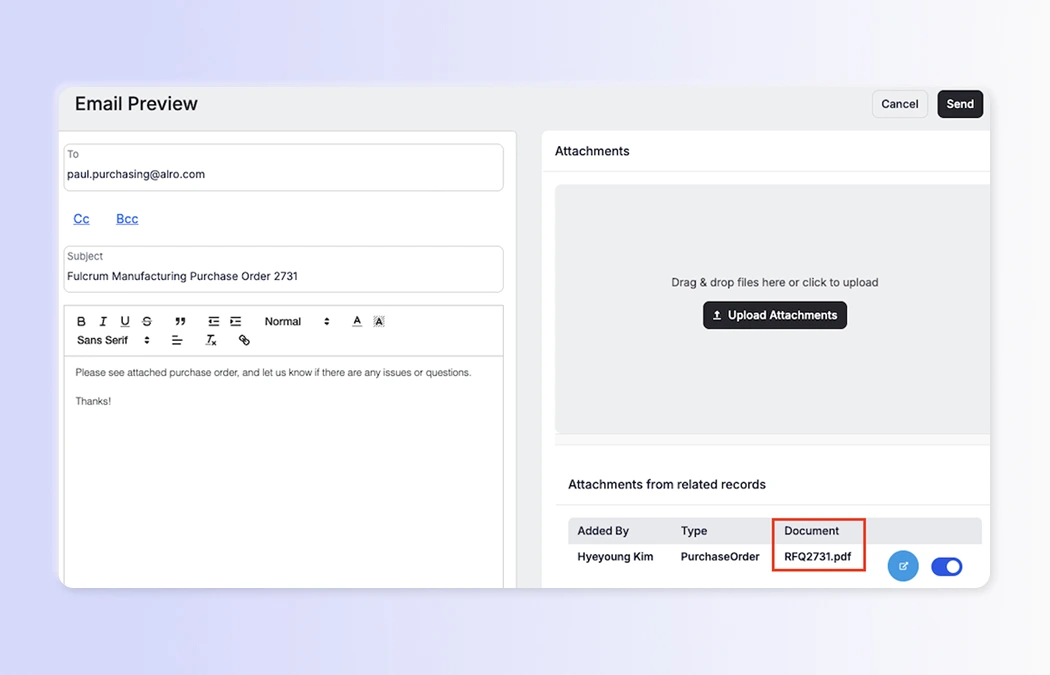 Share ->
Share ->We’ve updated status colors across Scheduling, Jobs, Work Orders, and Job Tracking to make them consistent for both Production Managers and Operators. What changed:
Details:
 Share ->
Share ->This is a continued focus and priority for the team. This release includes optimizations to:
More to come!