Line items don't always ship together, but outside processing line items didn't previously have a way of having distinct expected receipt dates. Now they do! Note: this is releasing in stages - this week adds the ability to track this data, and next week will factor it into the schedule.
Purchase Orders, PO Part Line Items, and Outside Processing Line items will now track a ‘Promise Date’. This way, you can track the expected receipt date for scheduling purposes, while using the Promise Date for quality purposes. A few quick notes:
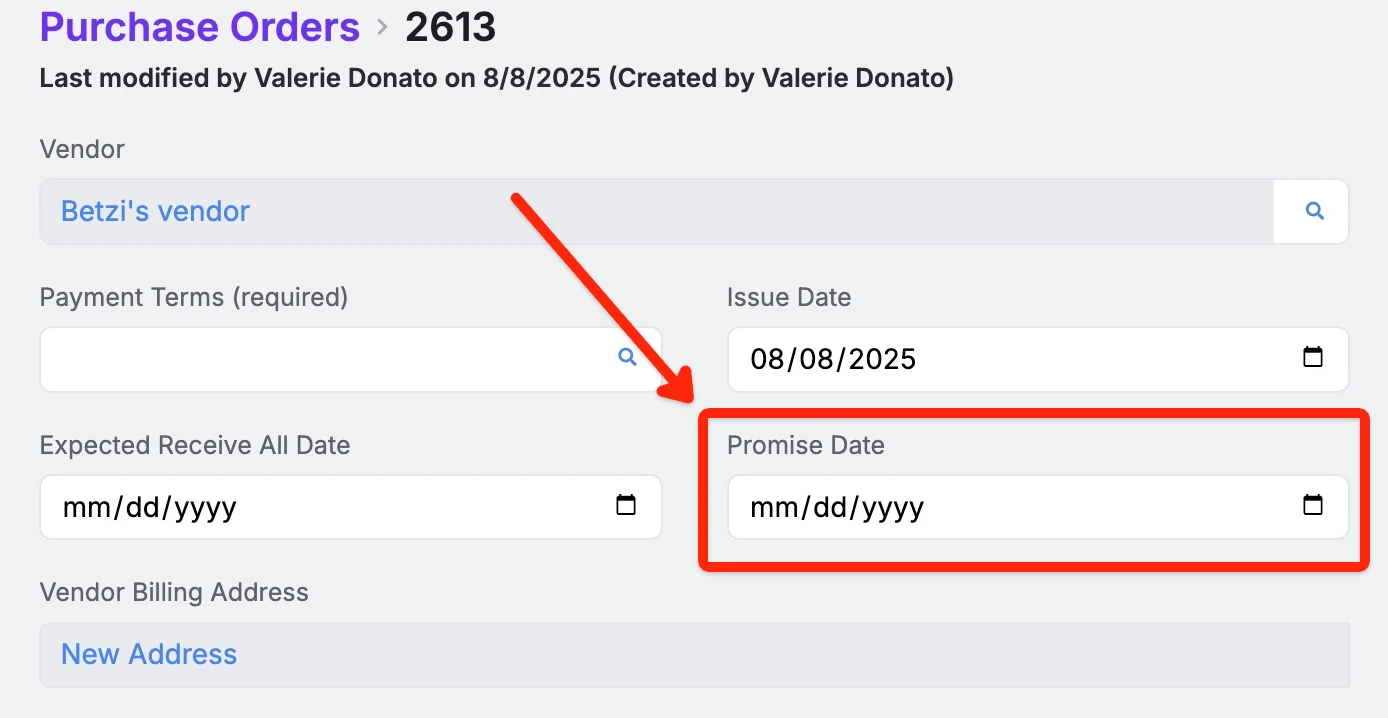 Share ->
Share ->The prepend and append fields from custom field settings will now appear on PDFs.
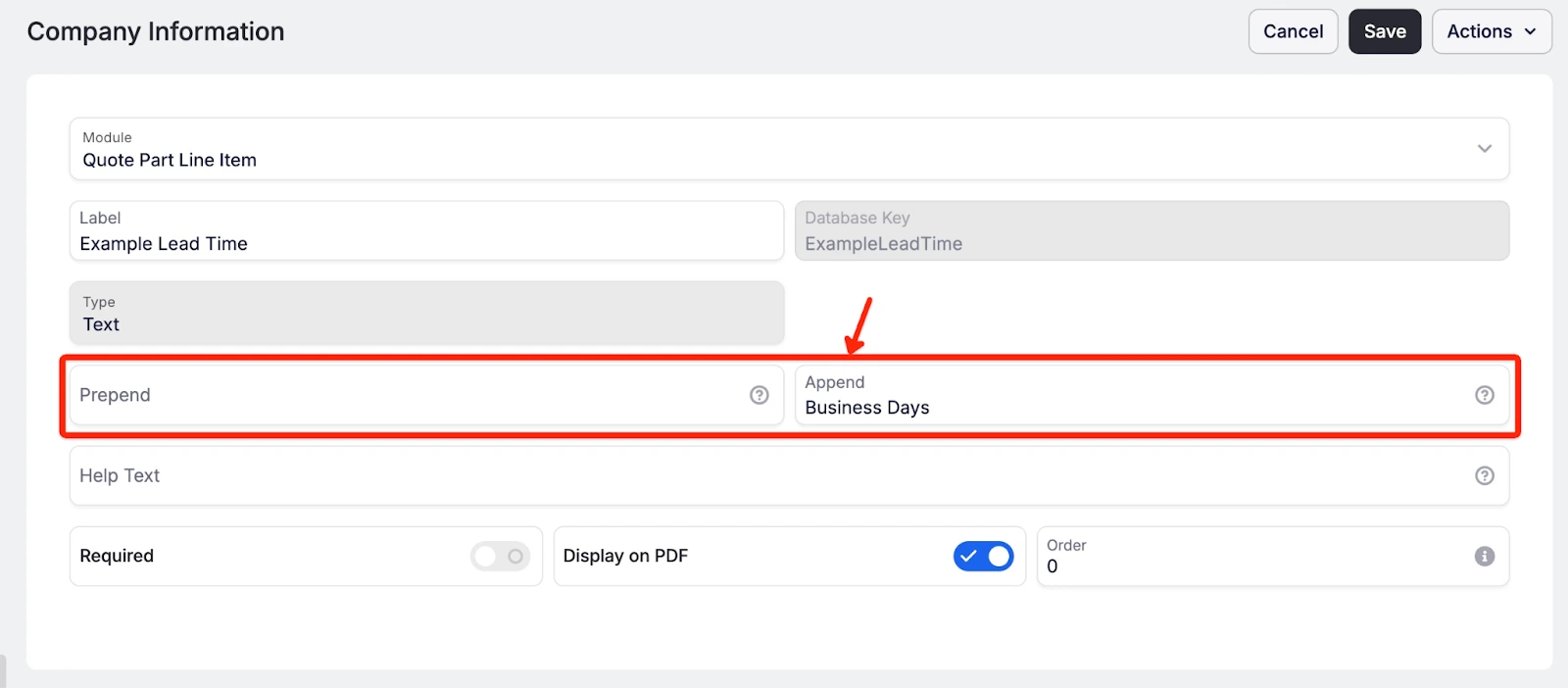 Share ->
Share ->New setting to provide option to keep remnants from being included in the On Hand value in Purchasing Planning.
Raw Material On Hand quantities are displayed in weight. If a shop has numerous small remnants in stock, the weight can be misleading as to whether or not the On Hand stock is sufficient to meet current demand. Turning on this setting will alleviate instances when the weight in stock may satisfy the demand requirements, but in reality, larger pieces need to be purchased to meet demand.
To turn on navigate to System Data > Items and Inventory Settings > Check “Exclude Remnants” and Save. For changes to be reflected immediately, refresh the Purchasing Planning Grid.
Over time, the Item page has gotten a lot more properties and functionality, but without getting a refresh to the layout. This made it visually confusing and difficult to scan, quickly find, understand, or change info. This week's makeover includes:
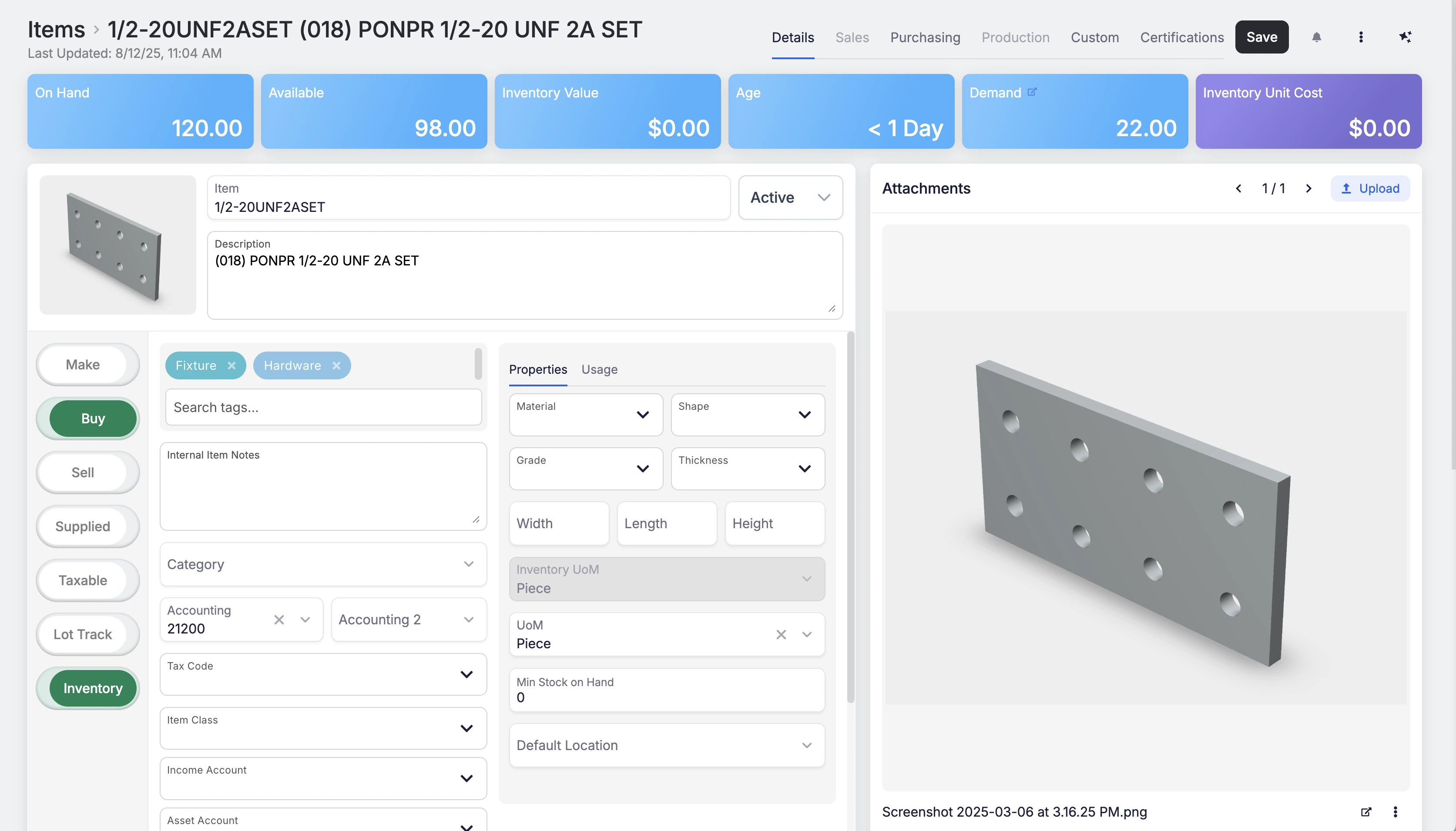 Share ->
Share ->Fulcrum recently added the functionality to save the accounting code from newly created line items to the master item record. Now, clicking 'Update Parent' on a line item on a PO will also save the accounting code to the item. This helps permanently reduce missing data in the system, and makes it faster to clean up bad data.
A lot of our customers really like using Fulcrum’s chat tools as a way of both communicating quickly and capturing information (and sharing memes). This release improved performance for heavy users of chat.
As we continue improvements on in-progress work order operation editing, we've identified the need for a clearer way to distinguish which timers are associated with the work order and which are tied directly to job operations. To improve traceability and clarity, we've added a WO tag to timers that are linked to the work order. You’ll see this tag in the Job Operations section.
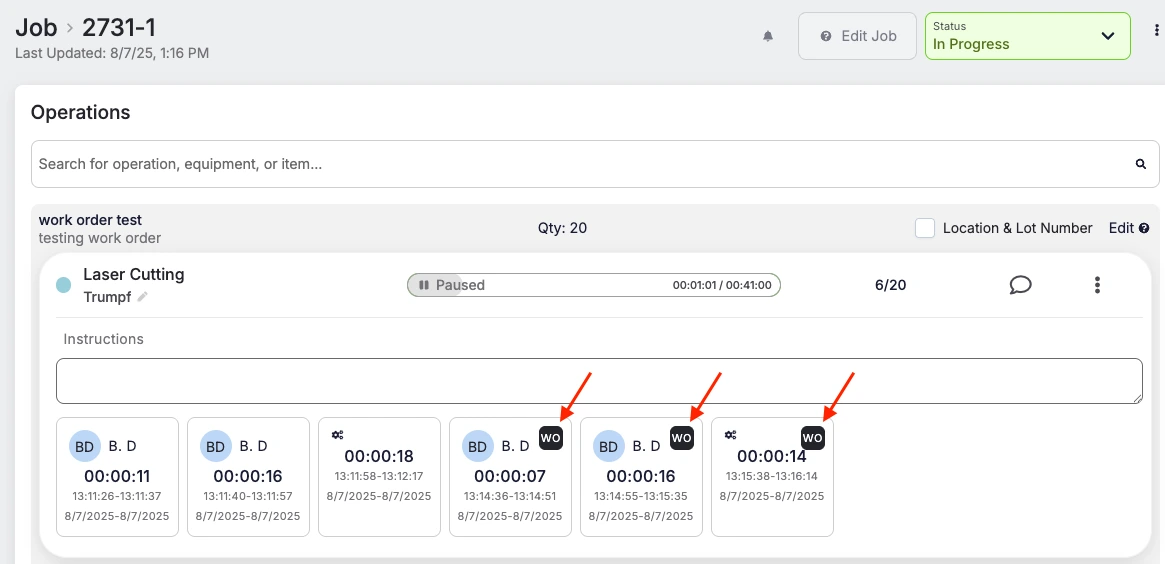 Share ->
Share ->As part of our ongoing effort to improve the work order workflow, we’re introducing the ability to edit operations in In-Progress work orders. We've heard consistent feedback requesting more flexibility in managing work orders to account for human error and real world production changes. This is just the start!
While the work order is in progress, you can now:
Restrictions
Notes on logged data:
In short: Logged data always belongs to individual job operations, not the work order.
Let us know if you would like to be added to the beta!
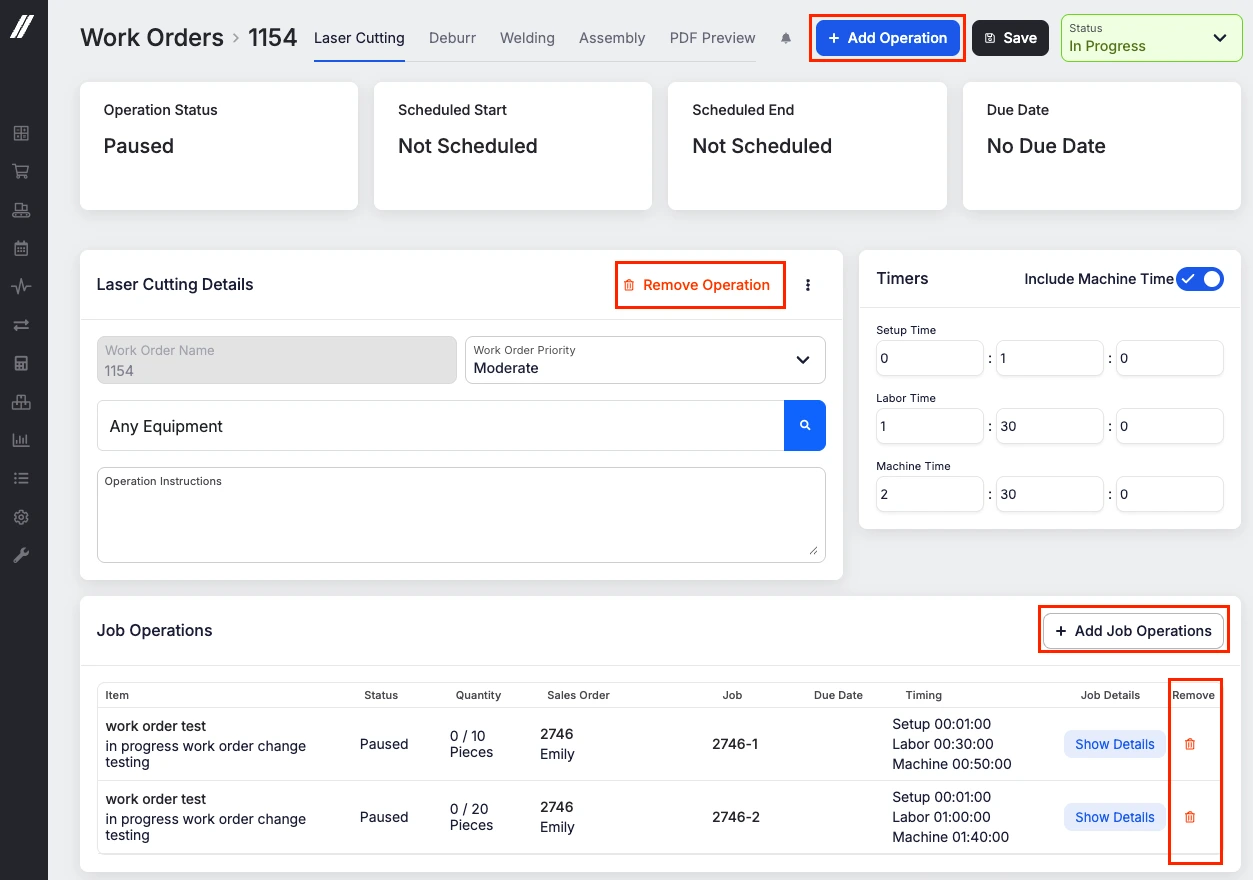 Share ->
Share ->You can now navigate directly to job tracking from a work order! If the work order status is Scheduled, In Progress, or Completed, a link to job tracking will be available for each operation.
If you’ve been following along the last few weeks, you might remember that we recently refactored our work order page to improve performance and unlock additional functionality. Well, here’s some new stuff!
Work order creation rules allow for quick creation of work orders from the jobs grid or from sales order. Previously, the only way to build them was to indicate what rules you wanted included in the resulting work order. However, sometimes it’s easier to say the operations to skip than list all the operations you want. The new rule type for “excluded operations” allows you to do just that.
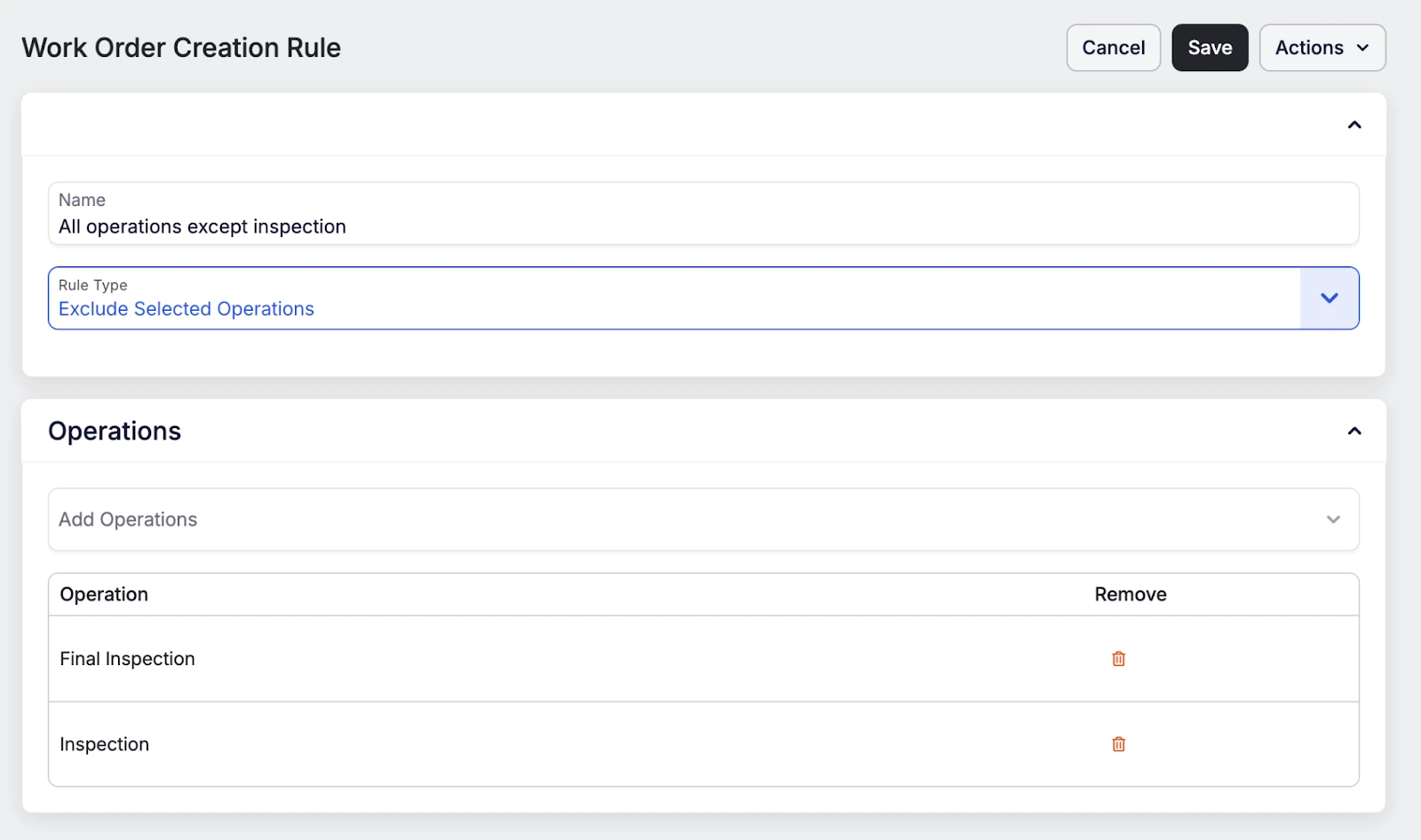 Share ->
Share ->Previously, there was no way to enforce the order in which in process tracking fields appeared in the routing or job tracking. Now, you can assign an order, and the IPT checks will respect that sequencing.
Previously, Fulcrum required the quantity to be greater than zero for a newly added line item. However, if the PO is still in draft you may want to add items and work out some details, such as quantity, later. Now you can!
Creating a Purchase Order from Purchase Planning will now look at the jobs requirements within your “Order By Date” filter and automatically add those jobs as associations on the line item on the PO. For example, this item has demand from jobs 2444 and 2492. Creating a PO from Purchase Planning automatically adds those on the line item on the PO.
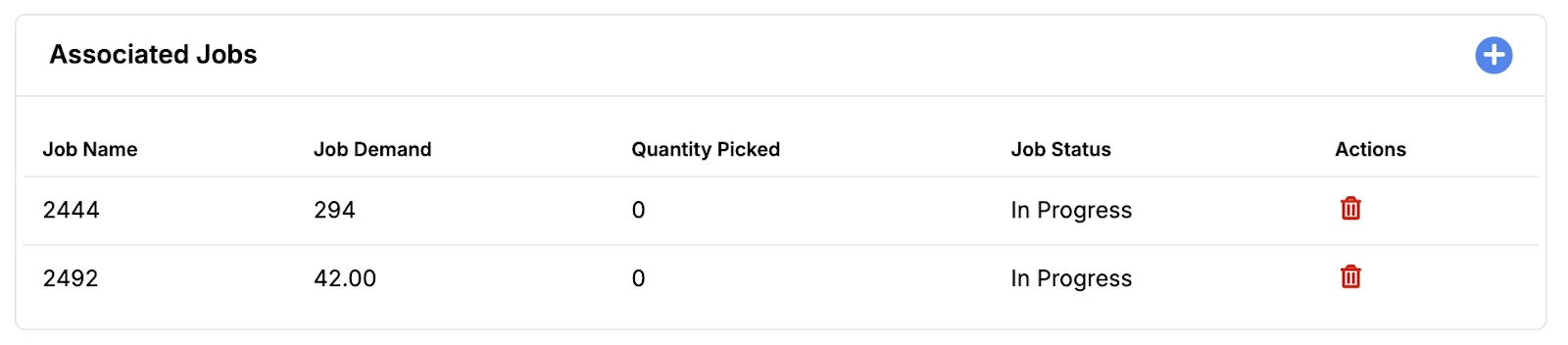 Share ->
Share ->Usually, the person entering the sale is the sales rep. Previously, the new sales order panel would default the sales rep to the sales rep on the customer record, or leave it blank. Now, if there's no sales rep on the customer record then it will default to the current user.
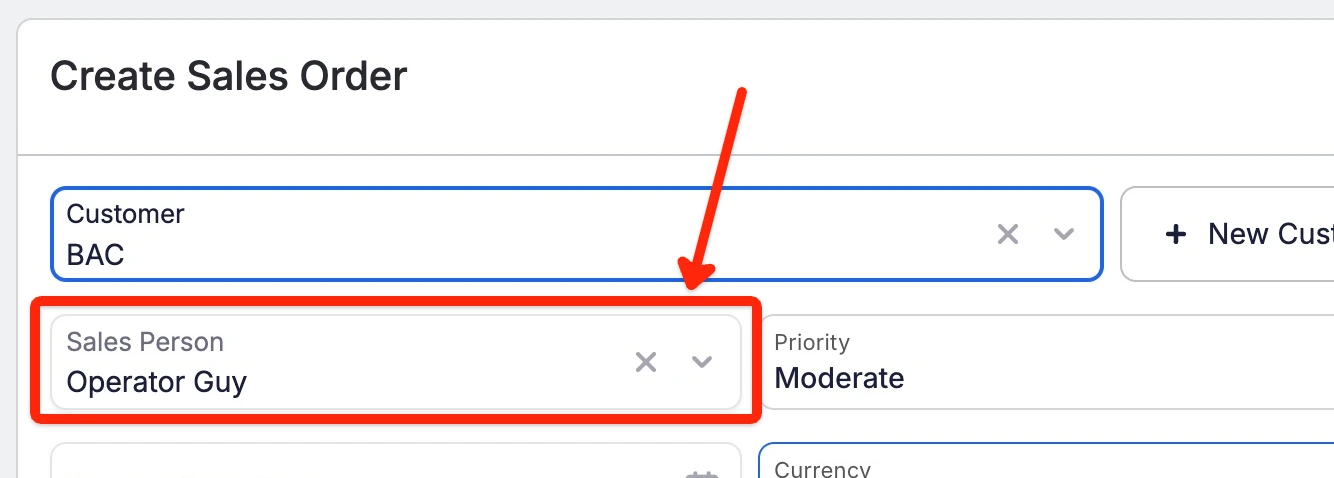 Share ->
Share ->