SolidWorks imports are a convenient way to get the Bill of Materials quickly into Fulcrum. However, SolidWorks doesn’t provide any information about the operation steps to make the item. So once you import the BOM, the operations needed to be added to the items. Now, you can select a template item, which will copy the steps from that item to any newly created make items on your SolidWorks import.
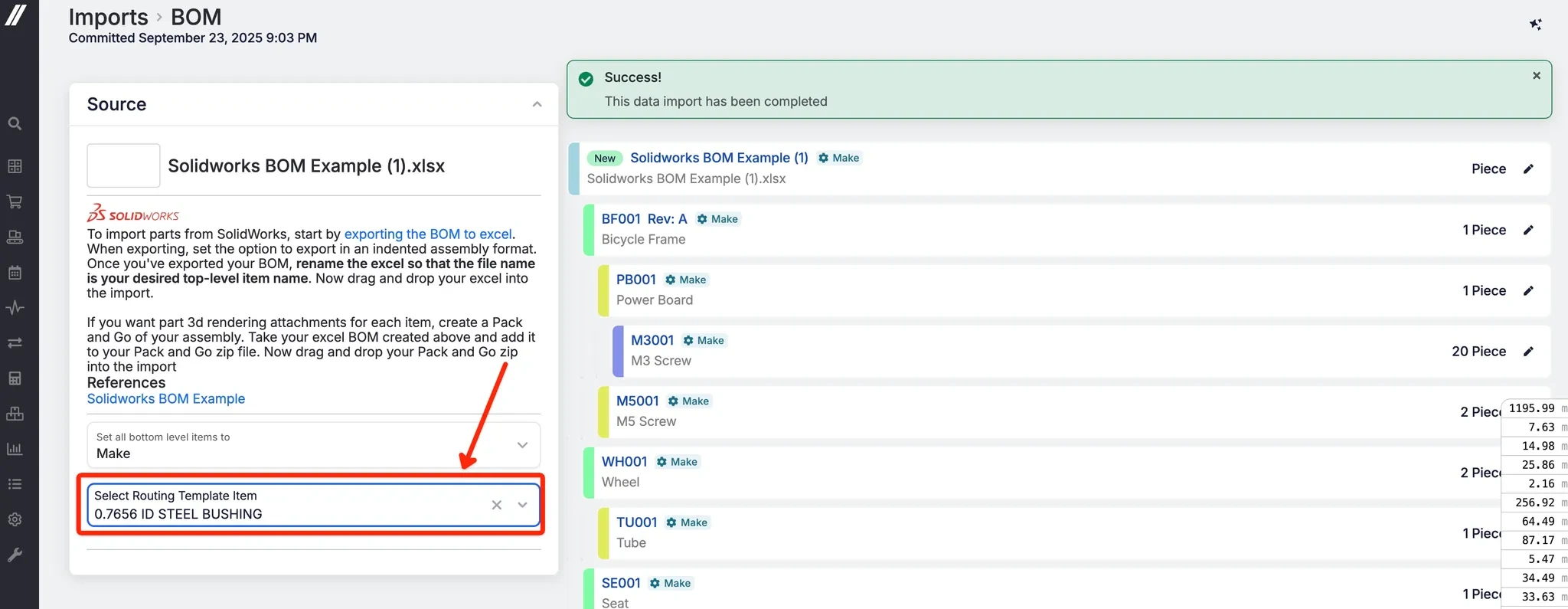 Share ->
Share ->Previously, the way demand planning worked is that whenever something changed that impacted demand, Fulcrum would run an update to that information and recalculate the new demand. This meant there was a delay between the update itself and what showed in demand planning, and required a complex calculation for every change.
Now that Fulcrum uses SQL, the data in demand planning can be efficiently calculated live - no more waiting for the calculations to refresh!
Previously, the only way to get and manage required items on a work order was to make sure those items were on the jobs and associated to the work-ordered operation. Now, you can manage the items directly on the work order. This is a huge time-saver as you can edit the items once on the work order, as opposed to every single job associated to the work order.
Users can log into job tracking using their PIN login. Previously, once someone was logged into Job Tracking, they could then navigate to the main site and still be treated as logged in. Now, if that user has only entered their PIN for the session and not their password, then navigating to the main site will prompt the user for their password.
There was some feedback that some customers are setting the bottom level items from their SolidWorks imports to kits. Now you can!
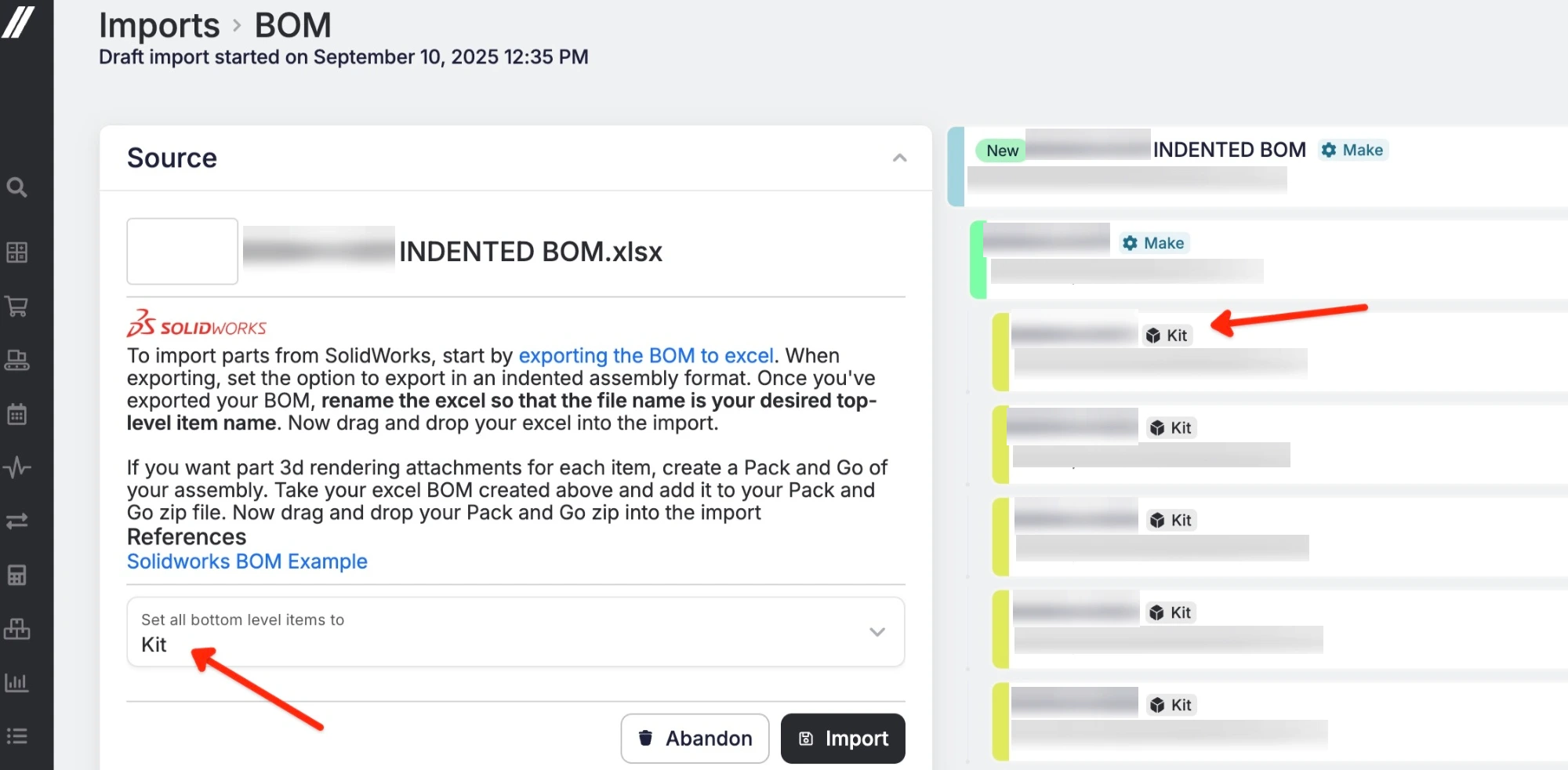 Share ->
Share ->To help efficiently fill in gaps in data, adding an accounting code to a line item on a quote or sales order will now fill in that accounting code on the item record. Note: this won’t change the accounting code if it is already filled in on the item, just fill it in if it’s currently missing.
There can be a lot of complicated calculations and assumptions required to do accurate job costing. For example, if you have a job where you’re making 10 parts, you might pick a full sheet of material, return some of it, then cut one part at a time (incrementing by 1), make 9 parts, and scrap 1. Then go back and pick more material to make the 10th part, etc.
Previously, per unit cost changes were applied moving forward. Now, Fulcrum can retroactively update costs based on the new information (additional picks, etc). Note: this doesn’t change the total cost on the job, but allows us to more effectively apply the costs across every transaction related to the job - reducing fluctuations in transaction values and creating more consistent per unit costs.
To help increase the visibility here as well, there will be job logs for these updates with tooltips that provide more information about these adjustments.
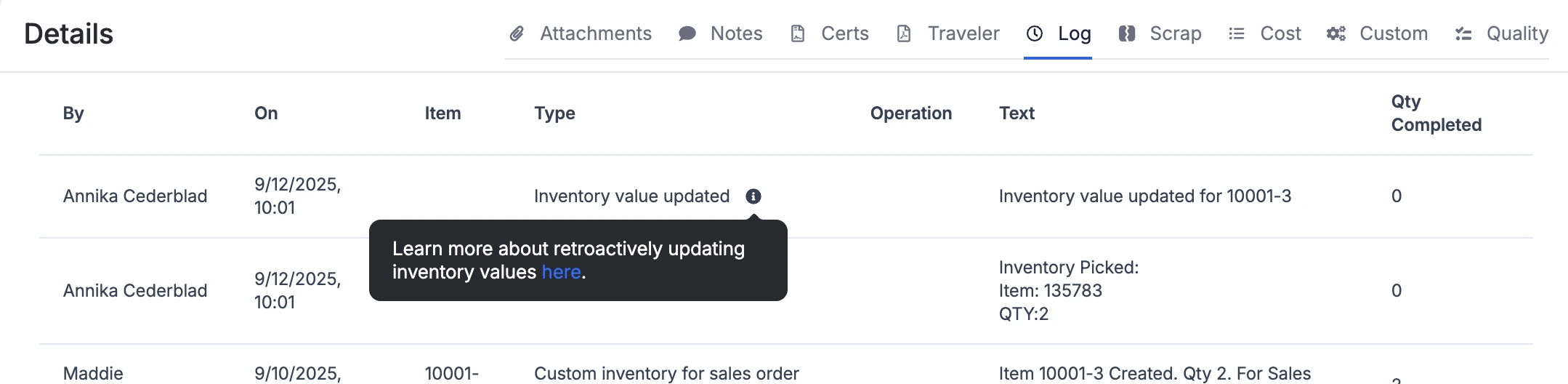 Share ->
Share ->We’re deepening our integration with machine data. To make this possible, and more accessible to anyone, there’s a new public API endpoint for incrementing additional quantity on a job operation. For example, let’s say you’re running 100 parts with a cycle count of 4. You could use this endpoint to increment up 4 units every cycle to keep Fulcrum up to date in real-time.
The Job Tracking Timers endpoint will now include data related to the total time (ex. labor time). It will also show whether the timer was running concurrently with other timers (a case where the elapsed time does not equal the labor time, since the labor time is split among multiple operations).
The team has a continued objective to build out additional functionality for the materials feature. This week’s updates include two new functions related to additional materials on jobs.
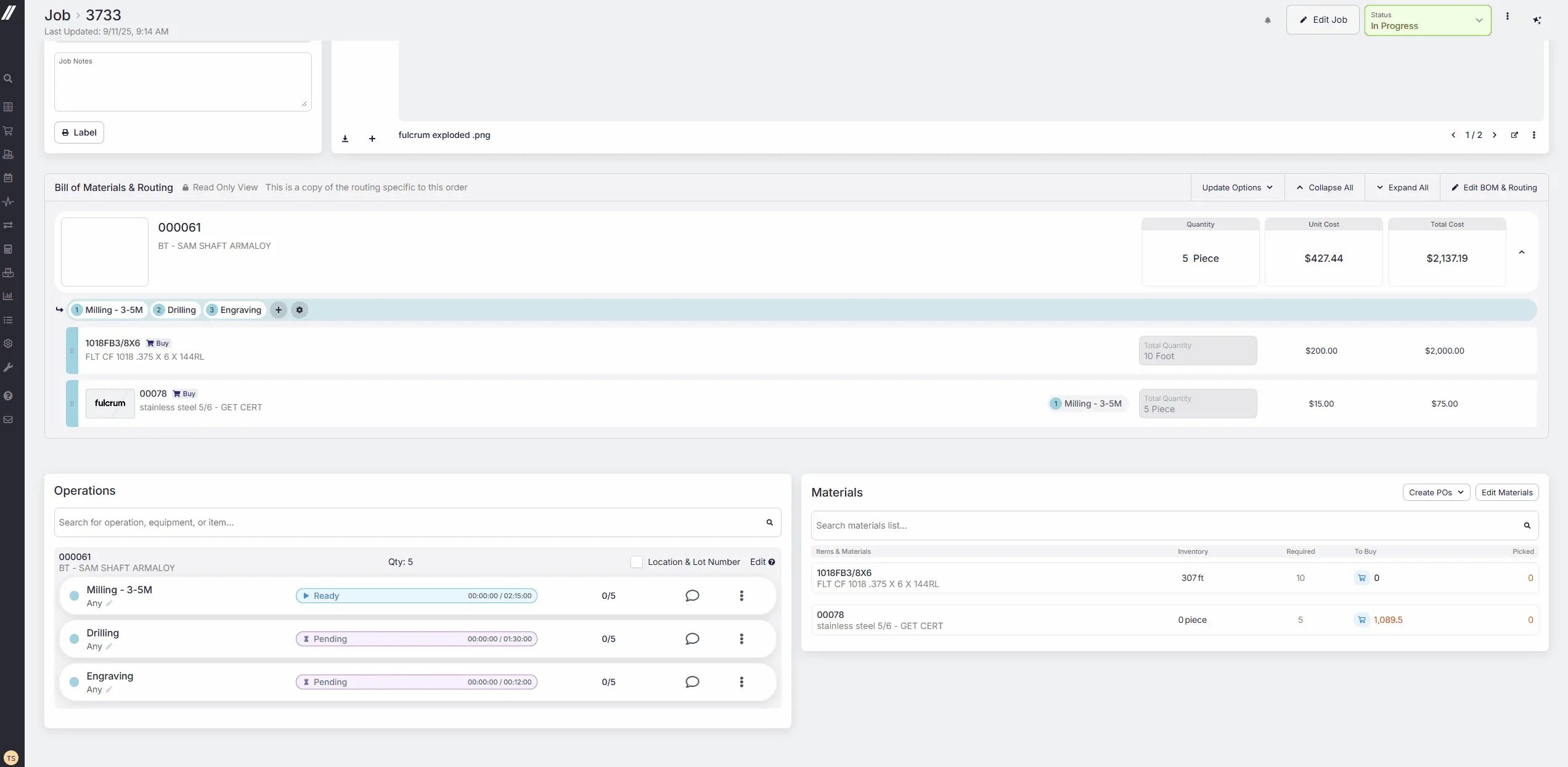 Share ->
Share ->If you had a default location on an item and added inventory directly on the item’s page, the default location didn’t populate. Now it will!
As part of our ongoing effort to improve the work order workflow, we introduced a beta with the ability to edit operations for in-progress work orders, with the goal of increasing flexibility in managing work orders to account for human error and real-world production changes. We’re removing the beta and releasing this fully to all customers! Here’s a video of the new functionality.
Expected Receive Date was recently added to Outside Processing line items. This field will now be used for the schedule, with a fallback of the expected receipt date on the PO.
A Promise Date field was recently added for purchase orders and line items. This field will now be used to calculate the vendor quality score (as opposed to using the expected receive date). Any historical data was automatically populated to ensure that scores did not get reset during this change.
Fulcrum has a ton of data, and we want to surface that data when and where you need it. In that vein, this release includes a couple of improvements to viewing job costing.
 Share ->
Share ->Beta Release: To alleviate confusion in purchasing for raw materials, we've added a size selection interface to Purchasing Planning.
Currently looking for new Beta participants! All participants must already be using the materials feature.
 Share ->
Share ->