This is an extension of the existing Landed Costs beta.
As part of the landed costs feature, taxes are now included in inventory upon receiving when the "Apply to Landed Costs" option is selected on the tax code setup. This setting is enabled at the site level in Business Setup > System Data > General (Taxes). This can also be toggled on the individual purchase order tax line - doing so only modifies setting for the individual purchase order.
Here's a video on the including taxes in landed costs.
Additionally, shipping costs on standalone fee-only purchase orders (and any other fees on fee-only purchase orders) can now be applied to inventory via this Link Purchase Order button. Each fee can be linked to a single purchase order. Additional fees on the same fee-only purchase order can be linked to other purchase orders.
Previously, if a job was missing material, then every operation for that job would show the ‘missing material’ flag on the schedule page. However, this overstated the issue, since material could be associated to a specific operation - i.e. not every operation is missing material, only the ones that need it. Now, if material won’t be available, and is associated to a specific operation, then only that operation will be tagged as ‘missing material’.
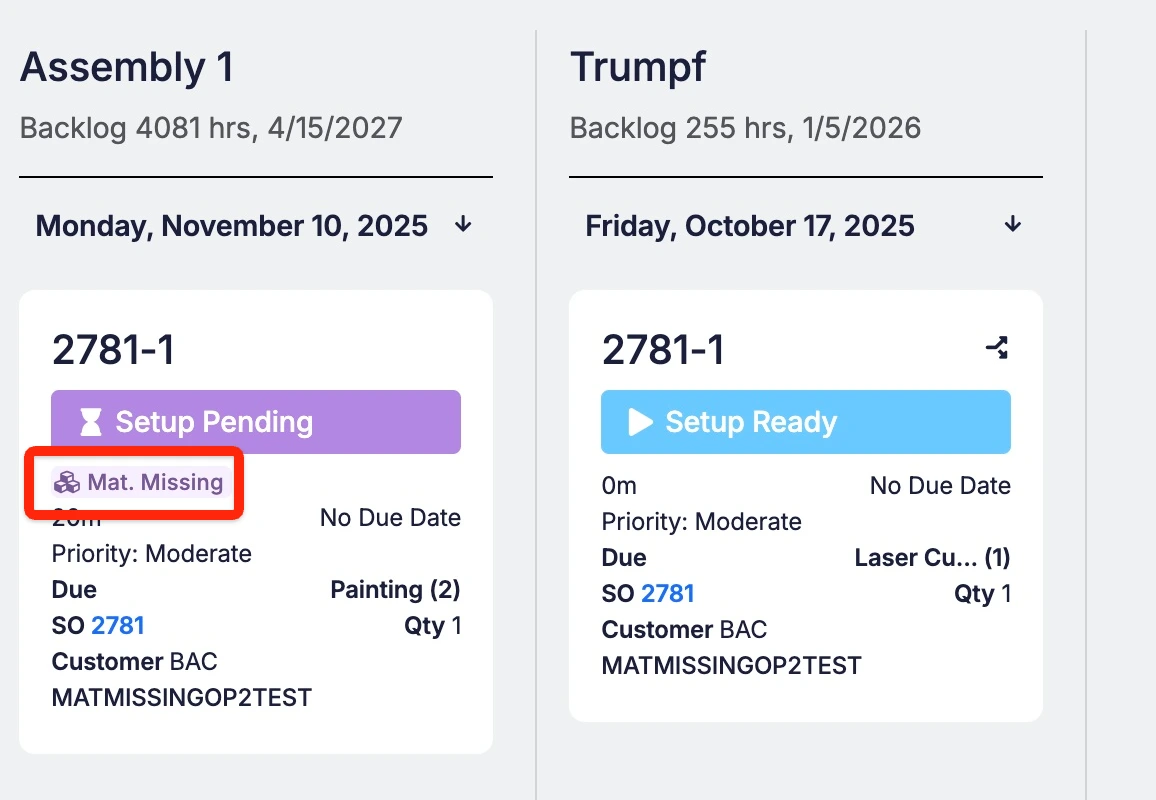 Share ->
Share ->When nesting multiple different items onto a sheet of material, a lot of math goes into deciding how many sheets to buy, and how many parts you can make from the different pieces and dimensions you have on hand. This update, in short, optimizes the algorithm to maximize what you can make from existing pieces, and minimize how much you would need to buy to produce the parts.
When on the Items & Inventory > Materials grid - clicking the calculator will show a component that will display the density we store for that material and enable users to do any quick calculations needed to help them purchase by weight.
 Share ->
Share ->You can now update the Expected Receive Date and Promise Date on Purchase Orders via API using either the PUT or PATCH endpoint:
https://developers.fulcrumpro.com/api-schema#tag/Purchase-Order/operation/PatchPurchaseOrder
The lines data when creating a receipt now takes a lotNumber. If that lotNumber exists, it’ll use the existing lot on that item, if it doesn’t it’ll create the lot during the receiving.
https://developers.fulcrumpro.com/api-schema#tag/Purchase-Order/operation/PatchPurchaseOrder
To keep things clean and performant, our system automatically deletes empty lots once all inventory has been removed. However, this caused an unintended side effect — when users tried to return materials that were originally picked from a now-deleted lot, that lot no longer appeared in Job Tracking. As a result, users had to post returns without a lot assigned, leading to inventory inaccuracies and incorrect job costing (often defaulting to $0 values).
With this release, we’ve enhanced the logic so that empty, deleted lots will now appear in Job Tracking whenever the user previously picked inventory from that lot for the same item. If a return is posted to a deleted lot, the system will automatically reactivate that lot to ensure both inventory balances and job costing values remain accurate.
In Process Tracking checkpoints are a cool way to digitally capture quality data in Fulcrum, live. However, most people don’t have well structured data to import into Fulcrum during their onboarding, so it usually gets added later on. When added, it’s common for people to add default checkpoints by adding them Business Setup > System Data > Operations. But adding them didn’t impact items that already had that operation, only when that operation was newly added.
Now, after editing your default operations setup, you can click the “Apply IPT Changes to Items” to update all items that have that operation!
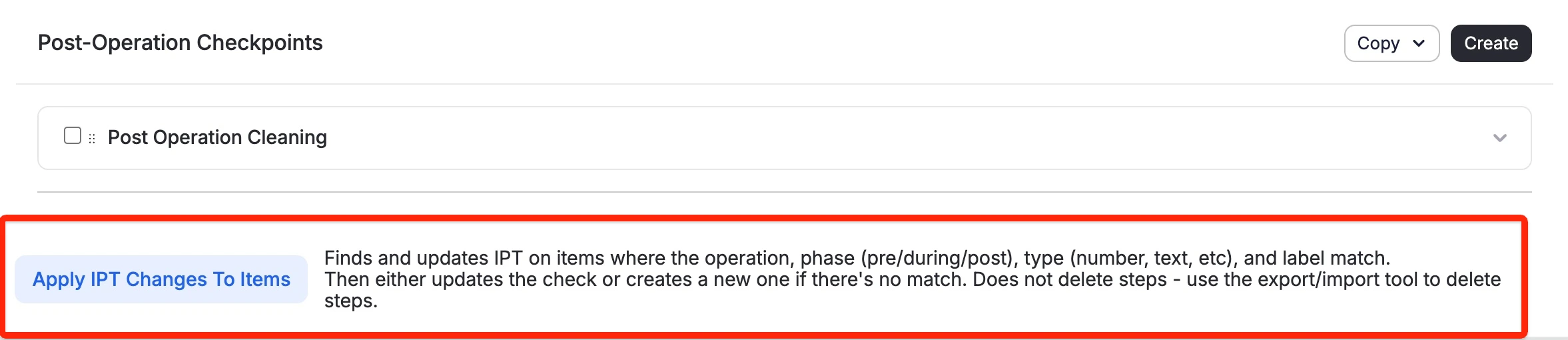 Share ->
Share ->In this update, we’ve added the ability to switch material items back to fixed quantity mode. This gives you the flexibility to use scaling when needed, while still allowing for direct control over pick values. To use this option, simply click the ‘lock’ to edit the pick quantity. Once adjusted, the quantity will operate as a fixed value rather than scaling with the bounding box.
This update will be available to all customers who currently have the “Scale Material Items on BOM” feature enabled. We’ll begin rolling it out to all materials users next week.
There’s a new public API endpoint for attaching certifications. It works for PO receipts, sales order receipts (customer supplied), and attaching directly to lots.
For example, to attach directly to an item lot, (in addition to the file) use the below image. Note that because you’re supplying the specific receipt line, Fulcrum can automatically identify the related lot.
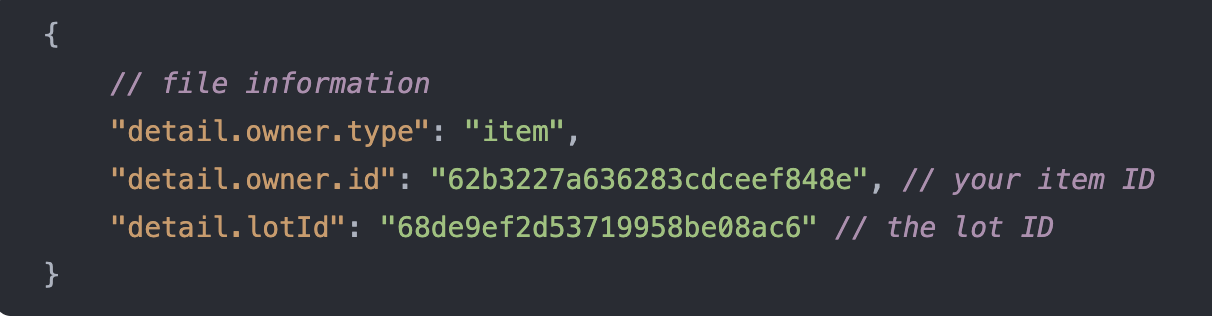 Share ->
Share ->If you accidentally enter the wrong completed quantity on a job, you can correct it directly from the Job page.
This opens a window showing the related inventory transactions for that item. When you update the completed quantity, both inventory quantities and cost values are automatically adjusted.
Example: Suppose you completed a subcomponent job and entered the wrong quantity:
❗Note — this feature requires the Roll Forward Job Cost Changes setting to be enabled. It works by retroactively updating both the quantity and cost of previously completed inventory. If you can edit the Actual Qty but don’t see all the related inventory transactions, check your Inventory Adjustment Cutoff window in Items & Inventory Settings. Only transactions within the adjustment window are available to edit.
When you try to reopen a job, the system checks for any inventory transactions on the same item/lot that happened after the job’s receipts. If such transactions exist, reopening is blocked to prevent issues with downstream activity.
With this enhancement, other receive transactions are no longer included in that check—since those receipts aren’t affected by reverting earlier ones.
The result: this change gives you more flexibility to reopen jobs when you need to, without compromising data integrity.
The WIP report shows two sets of costs for each in-progress job:
Totals aren’t changing. What’s new is how costs from made-to-stock subcomponents are grouped within the report. Instead of being placed all under material, those costs are now distributed across labor, material, outside processing, and machine buckets—using the same breakout as the subcomponent itself. You may not even notice the change, but it helps the report stay more consistent throughout the process and reduces small discrepancies later on.
Previously, when receiving an item in Fulcrum, the cost of the item would be price on the Purchase Order. However, people often want to include things like shipping costs in the landed cost of the item. Now you can! To do this, you can open a fee line item on the Purchase Order and tell Fulcrum how to distribute that cost across the parts on the PO. Thanks to other recent improvements, this will also retroactively update job costs wherever this item might already have been picked.
SolidWorks imports are a convenient way to get the Bill of Materials quickly into Fulcrum. However, SolidWorks doesn’t provide any information about the operation steps to make the item. So once you import the BOM, the operations needed to be added to the items. Now, you can select a template item, which will copy the steps from that item to any newly created make items on your SolidWorks import.
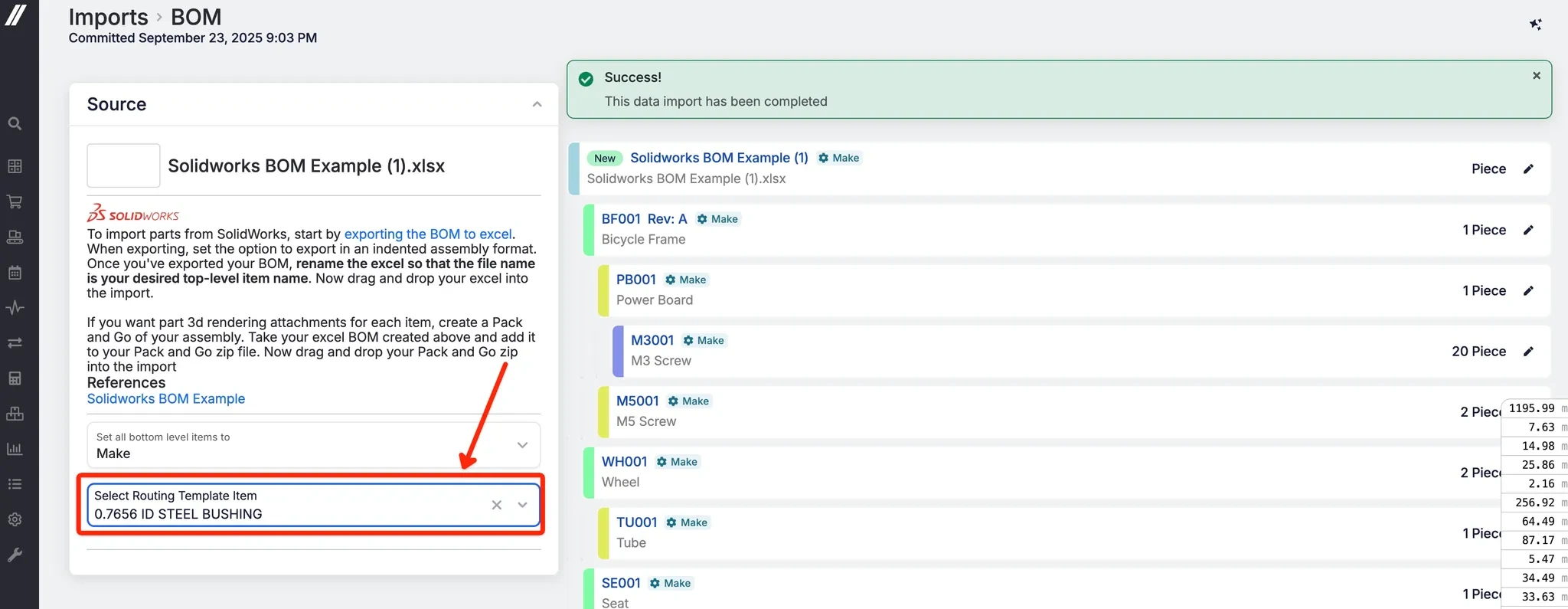 Share ->
Share ->Previously, the way demand planning worked is that whenever something changed that impacted demand, Fulcrum would run an update to that information and recalculate the new demand. This meant there was a delay between the update itself and what showed in demand planning, and required a complex calculation for every change.
Now that Fulcrum uses SQL, the data in demand planning can be efficiently calculated live - no more waiting for the calculations to refresh!