This splits the ability to Delete a record out of the Edit permission and into a separate Delete permission. This distinction is now available on Quotes, Sales Orders, Jobs, Purchase Orders, Invoices, NCRs, CAPAs, Customers, Vendors. Note: Admins will always get these delete permissions.
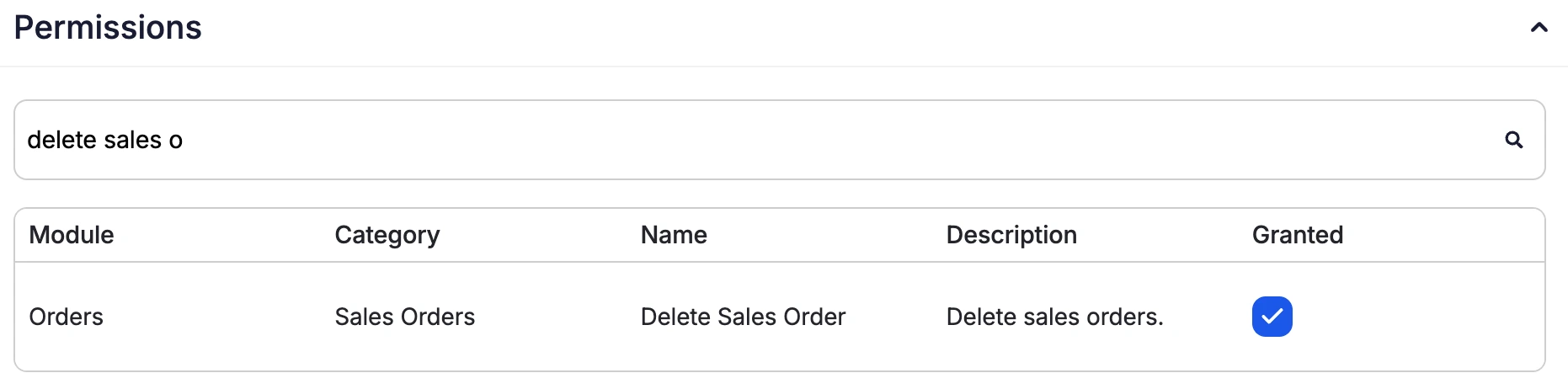 Share ->
Share ->This is an extension of the recently added setting for customer contacts and applies it to vendors. It will include this contact on all PO emails from Fulcrum.
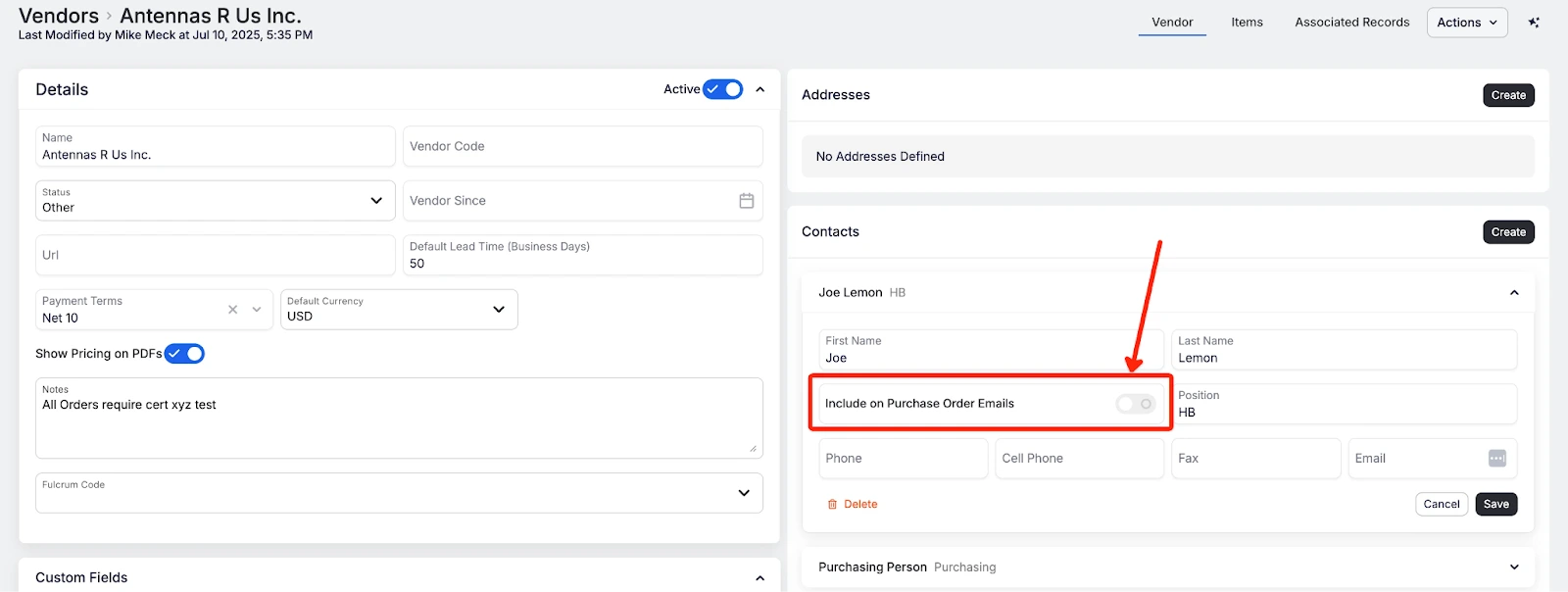 Share ->
Share ->Previously, as soon as you picked any raw material in job tracking, we would display a checkmark to indicate the required material amount had been picked. This would cause confusion for operators since more often than not, we were prematurely indicating that enough items were picked.
Now we utilize the nesting estimate on the BOM (combined with the quantity to make) to calculate the area and more accurately display the required amount of raw material needed on that operation.
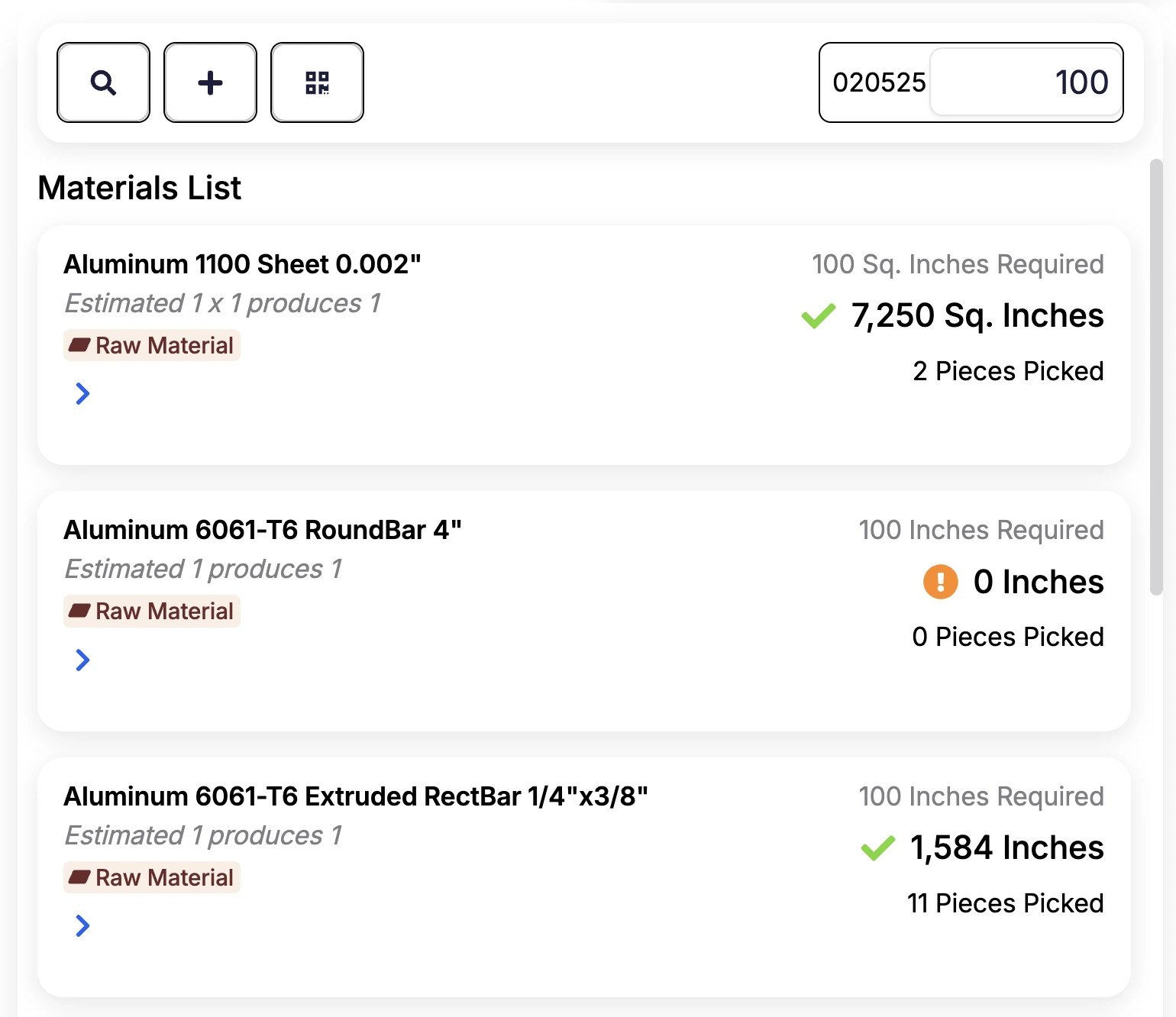 Share ->
Share ->Beta Release: Currently when you make a change to a completed item (like picking a forgotten material or adjusting a labor clock), that change does not retroactively update the inventory transaction associated with completing the item (since the job is already complete and items that are already in inventory or shipped). With this update we will update the value of the complete transaction on the job and roll those changes forward to any subsequent inventory transactions. If you would like to be added to the beta, please reach out to support@fulcrumpro.com.
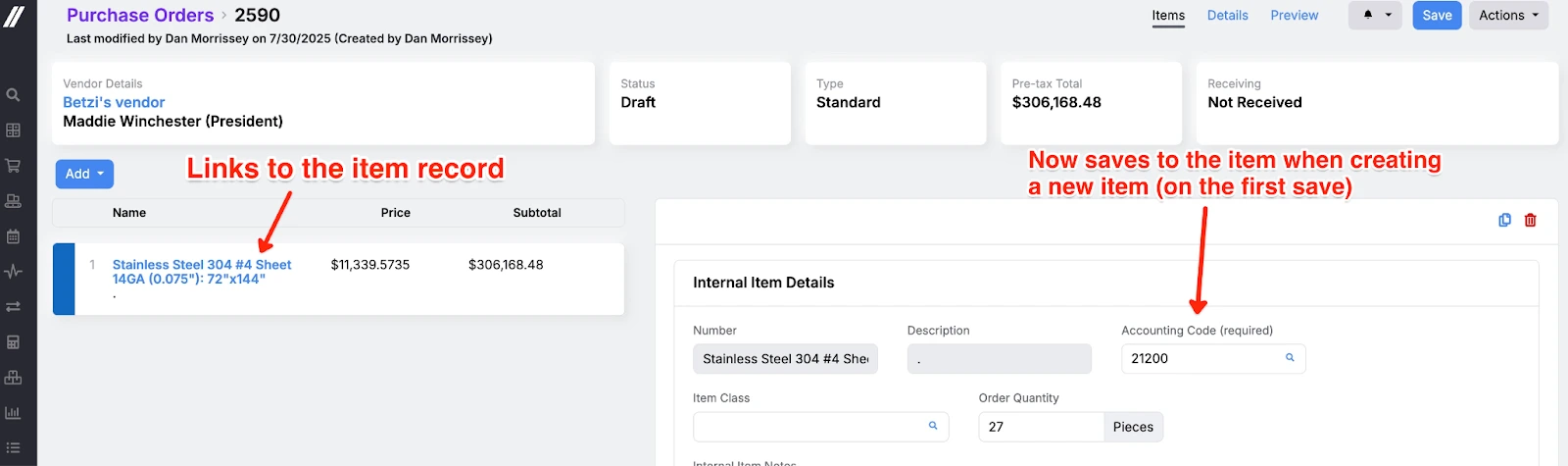 Share ->
Share ->Although not mentioned in recent updates, performance remains a focus for the team. Again, the ultimate impact here will be the collective efforts across the app. Performance is in a much better place than a couple of months ago, but we want to take it to a whole new level and will continue to dedicate resources here. Most recently, these improvements were made:
Beta Release: Over the past few years, Fulcrum has been doing under-the-hood upgrades to our pages to use some technology that better suits the needs of our customers. Most recently, the work order page received that upgrade. The page should mostly look and behave the same; however, behind the scenes the page was rewritten to use better tools. This means fewer reload errors, faster actions, and the ability to add more features. Stay tuned!
When working on multiple parts on a work order, you might want to print labels for all the associated jobs. Previously, you needed to click into each individual job details in the job tracker, which was a repetitive and time-consuming process. This new button streamlines the workflow by allowing users to bulk print job labels for all jobs in a work order directly from the job tracker.
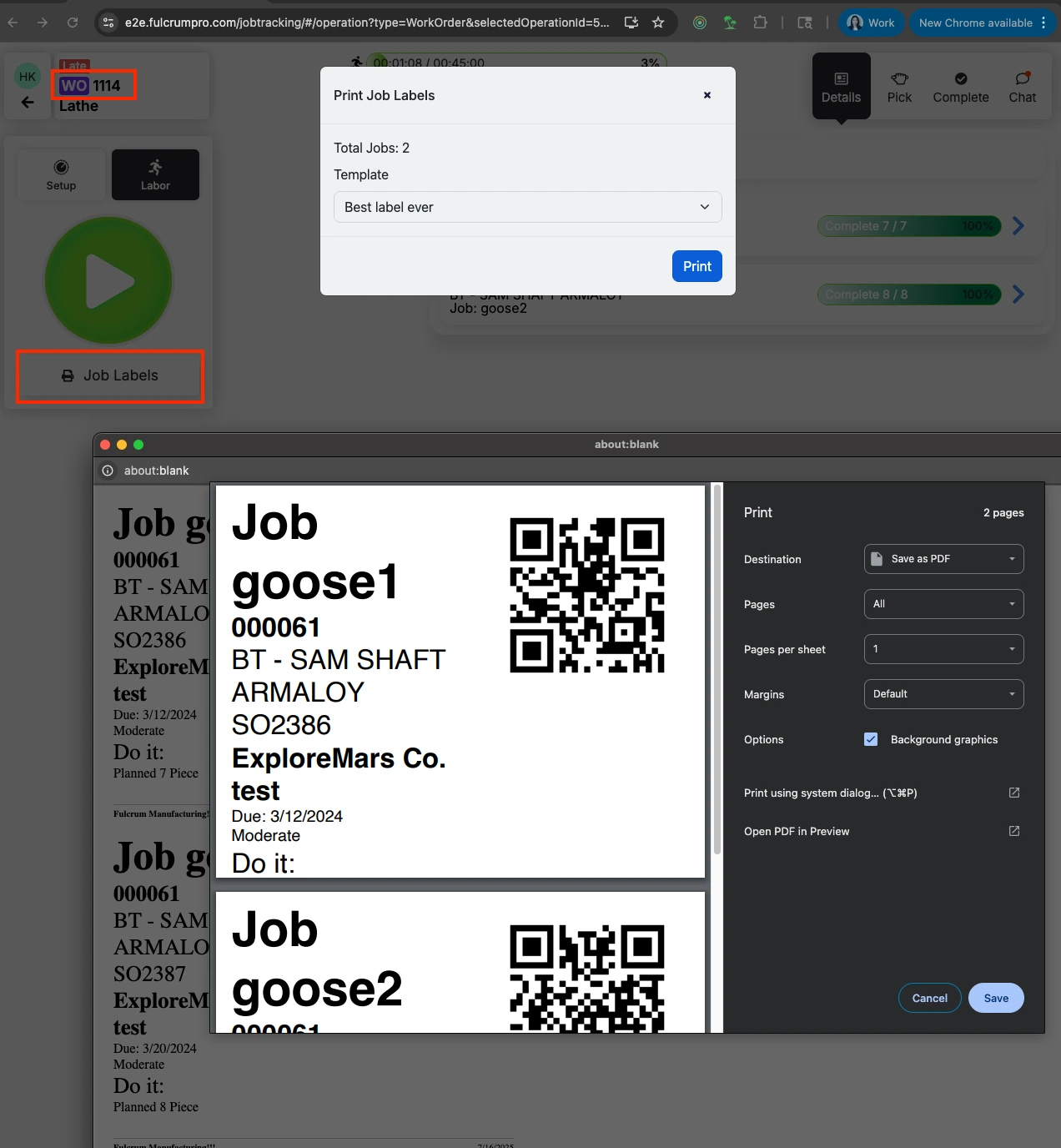 Share ->
Share ->Previously, you could only create “regular” items from a Purchase Order. Which means that to purchase a material item with specific dimensions, you used to have to go to the items grid, then back to the PO. Now, if you’re on the materials feature, when creating a new item on a PO there will be three new fields (Material Shape, Width, Length). When a Material Shape is selected from the lookup, and the appropriate dimensions are filled out, a material item will be created.
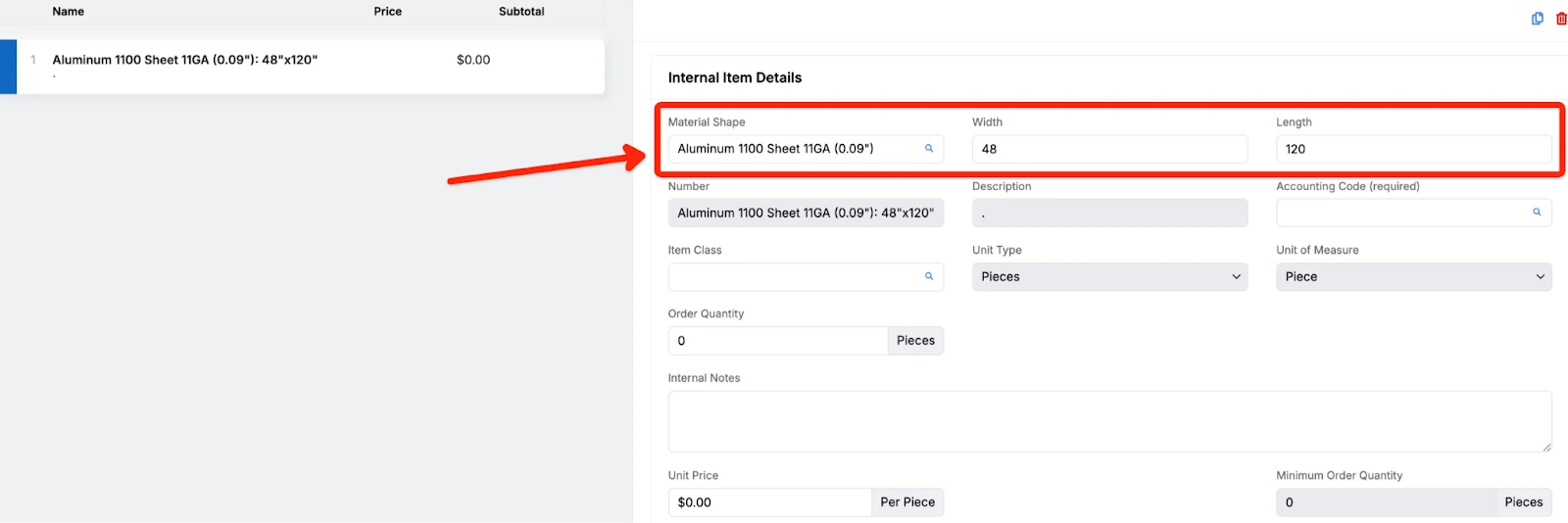 Share ->
Share ->Fulcrum’s schedule typically runs in just-in-time or “greedy” (ASAP) mode. Now, you can guide scheduling even more with a new Scheduling Start Date field on the job page. When set, the job won’t be scheduled before that date — but all other priorities (like due date or priority level) still apply.
Operators can still start jobs early if needed, and the system will adjust accordingly. As always, it’s best to let the scheduling engine do the heavy lifting — just give it the best data to work with.
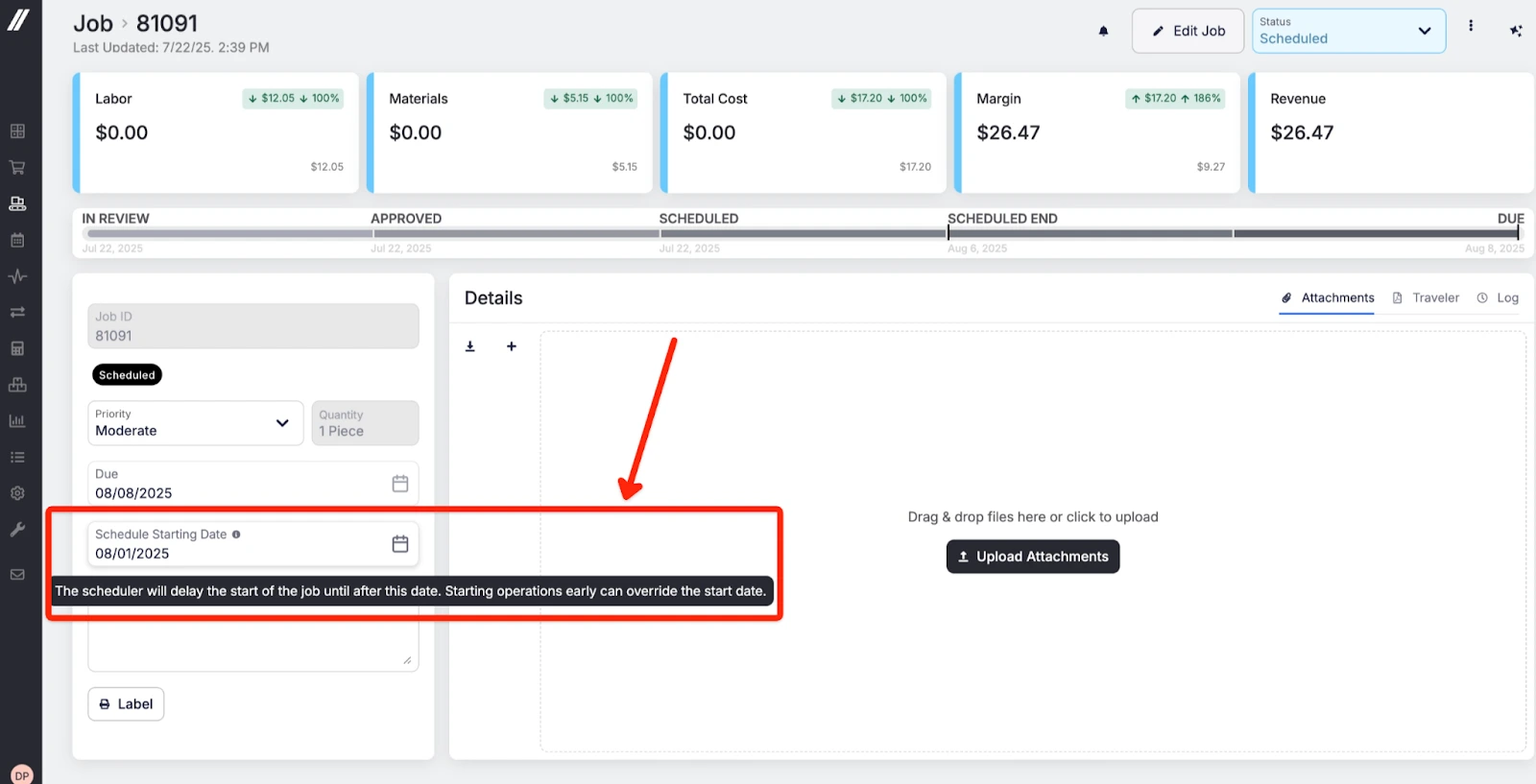 Share ->
Share ->Clicking a routing cost opens a detailed breakdown—now with a dedicated Print button. No more messy browser prints—you’ll get a clean, formatted version of just the cost breakdown.
 Share ->
Share ->Audit logs can get long, so we added a simple search bar to help. Just type in a term, and the log will filter down based on any matching details in the audit log fly-out.
You can now get external notifications—email, Slack, or Teams—when you’re @mentioned in Fulcrum chat. Set this up globally in Edit Profile (bottom left), or by entity type on each grid. Choose "Auto subscribe to mentions" or "Chat @mentions only" to stay in the loop—without subscribing to everything else.
This is in the bottom left > Edit Profile.
 Share ->
Share ->The ‘Custom’ tag helps track jobs with unique routings separately, but sometimes it’s added by mistake or not needed. You can now remove this tag from approved or scheduled jobs by clicking Edit Job and unchecking the custom routing option.
 Share ->
Share ->Now that the report builder has a full list of datasets, we’re able to use that data to provide dashboards. The Executive Dashboard lives in Reporting > Report Builder and is intended to be a high level look into the business, which includes:
 Share ->
Share ->