Previously, if you had already added units to inventory, then closed the job with 0 additional units, this could result in job costs not matching the value added to inventory. This mismatch occurred for two main reasons:
What’s Changed:
Now, when a job is closed with 0 units added in the final step, the system retroactively updates the value of all previous inventory adds. The updated value is based on:
Total Item Cost ÷ Total Quantity Created
This ensures that inventory values match actual job costs.
Fulcrum tracks inventory transactions with their associated cost/accounting/financial values. However, there are cases when these can get updated. For example, adjusting the billed subtotal on a PO after receiving, or if job costs get recalculated. This report will show the original and updates values and dates, and is available on the Accounting > Reporting page. It’s designed to provide clear visibility into these modifications, helping ensure that accounting records can be updated accurately when needed.
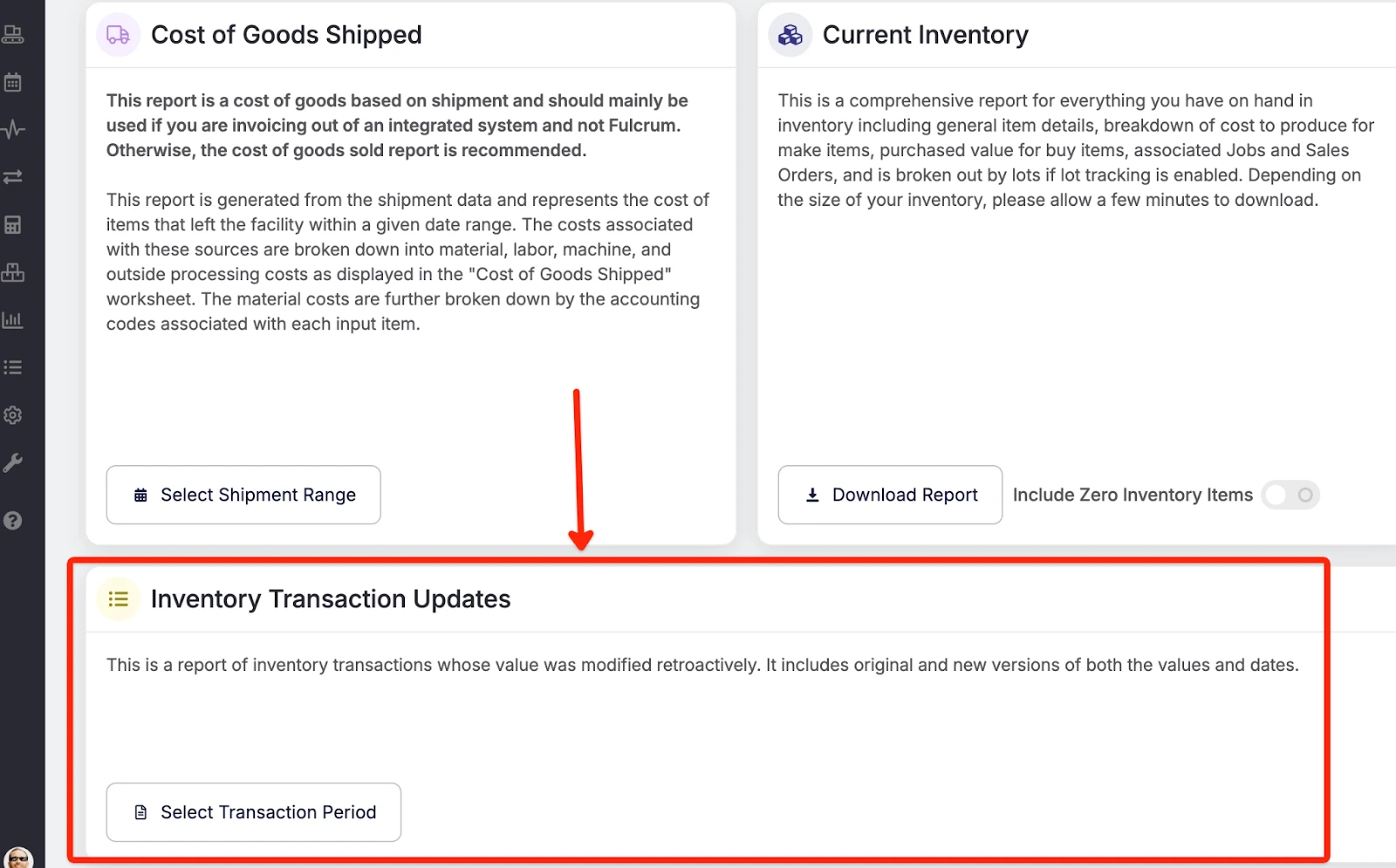 Share ->
Share ->Beta release: Previously, material items added to BOMs operated at a fixed quantity. With this update, material items will now scale based with the parent quantity and the bounding box indicated in the "Estimating" tab. Here’s a video overview!
As mentioned last week, the Item page got a much-needed makeover. However, we received some feedback on some important follow ups and added those this week! Specifically:
Better Error Messaging / Blocking
On the work order side, we were not blocking the work order from being scheduled even when there were critical issues with the uploaded nest. This led to confusion on the job tracking side when backend errors would prevent the UI from loading correctly. We'll now block scheduling a nested work order when there are errors in the nest that must be fixed in order to have a happy time in job tracking. Additionally, the errors list now shows a red background on the critical errors (anything in yellow is more of a warning and won't impact job tracking).
Item Tag Filtering on Nest Planning
When cutting, just because something is the same material as another does not always mean they can be cut together. One item might need a better cut quality than another, which means the CNC program will need to use different speeds. To surface this information, some customers are using item tags to show cutting specs. We now surface the item tags in the Nest Planning job/op selector so that the nester can have this information when selecting which jobs to group together.
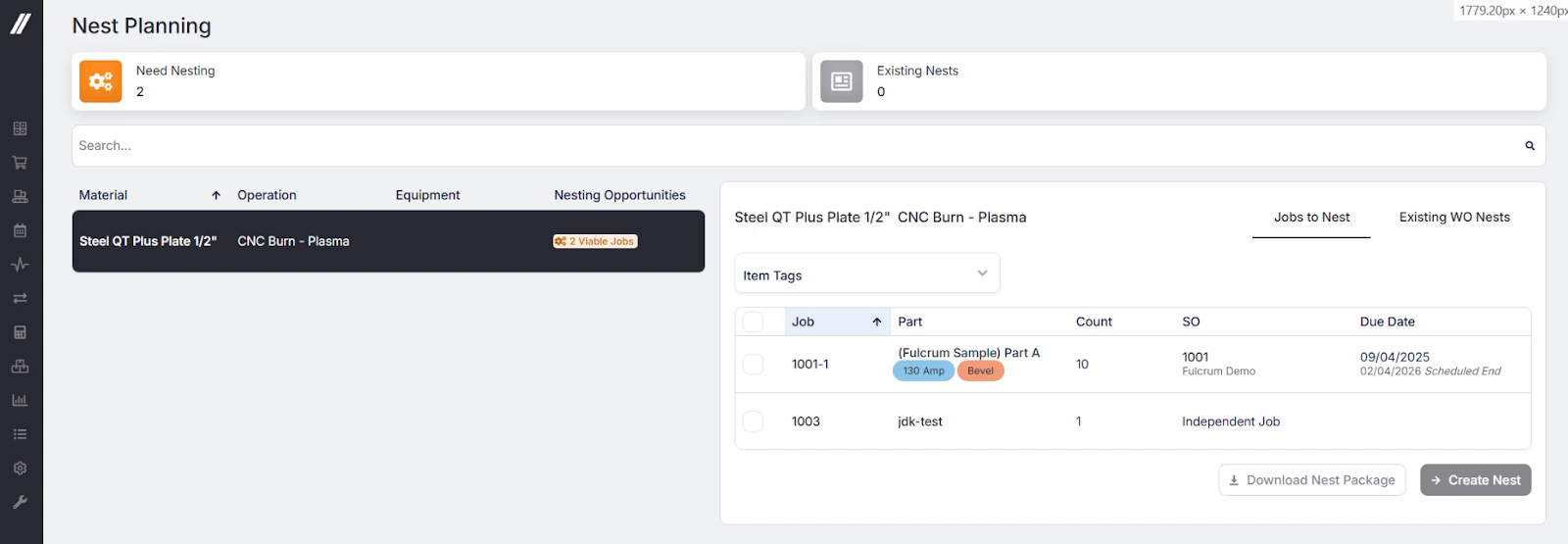 Share ->
Share ->Line items don't always ship together, but outside processing line items didn't previously have a way of having distinct expected receipt dates. Now they do! Note: this is releasing in stages - this week adds the ability to track this data, and next week will factor it into the schedule.
Purchase Orders, PO Part Line Items, and Outside Processing Line items will now track a ‘Promise Date’. This way, you can track the expected receipt date for scheduling purposes, while using the Promise Date for quality purposes. A few quick notes:
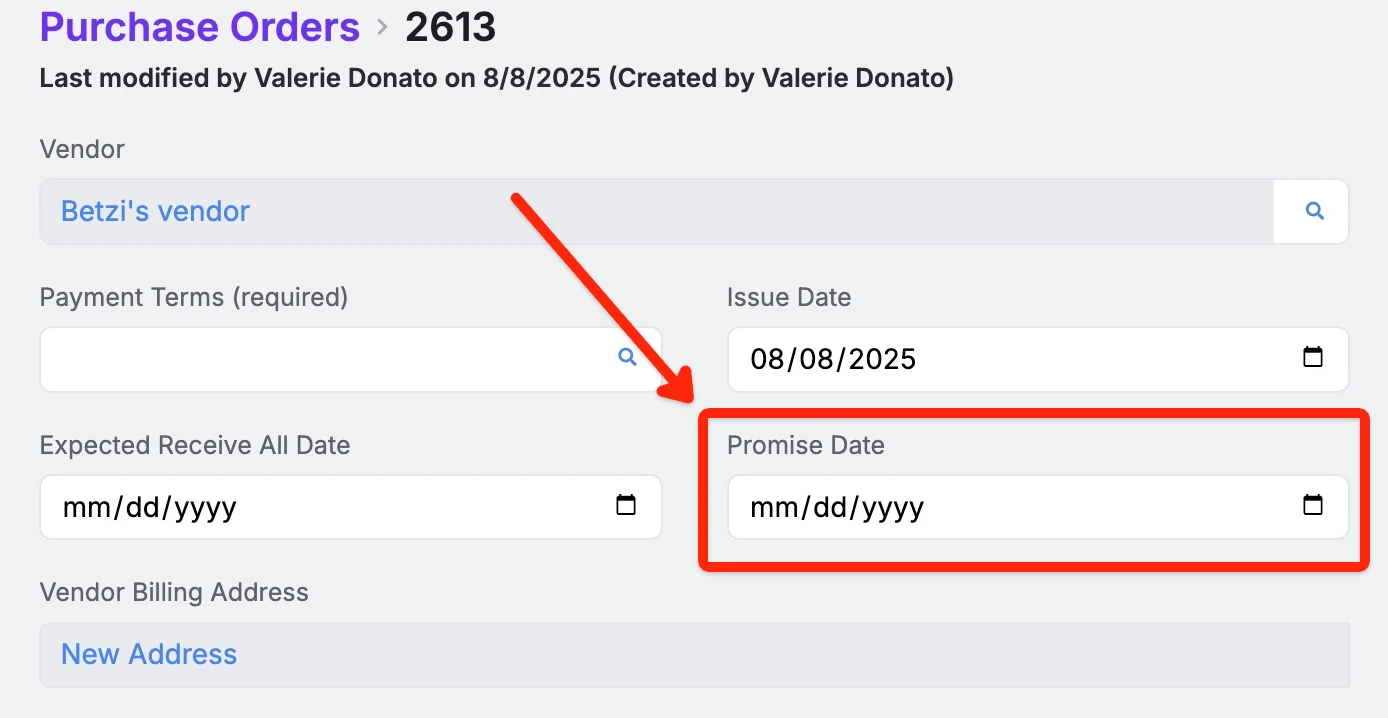 Share ->
Share ->The prepend and append fields from custom field settings will now appear on PDFs.
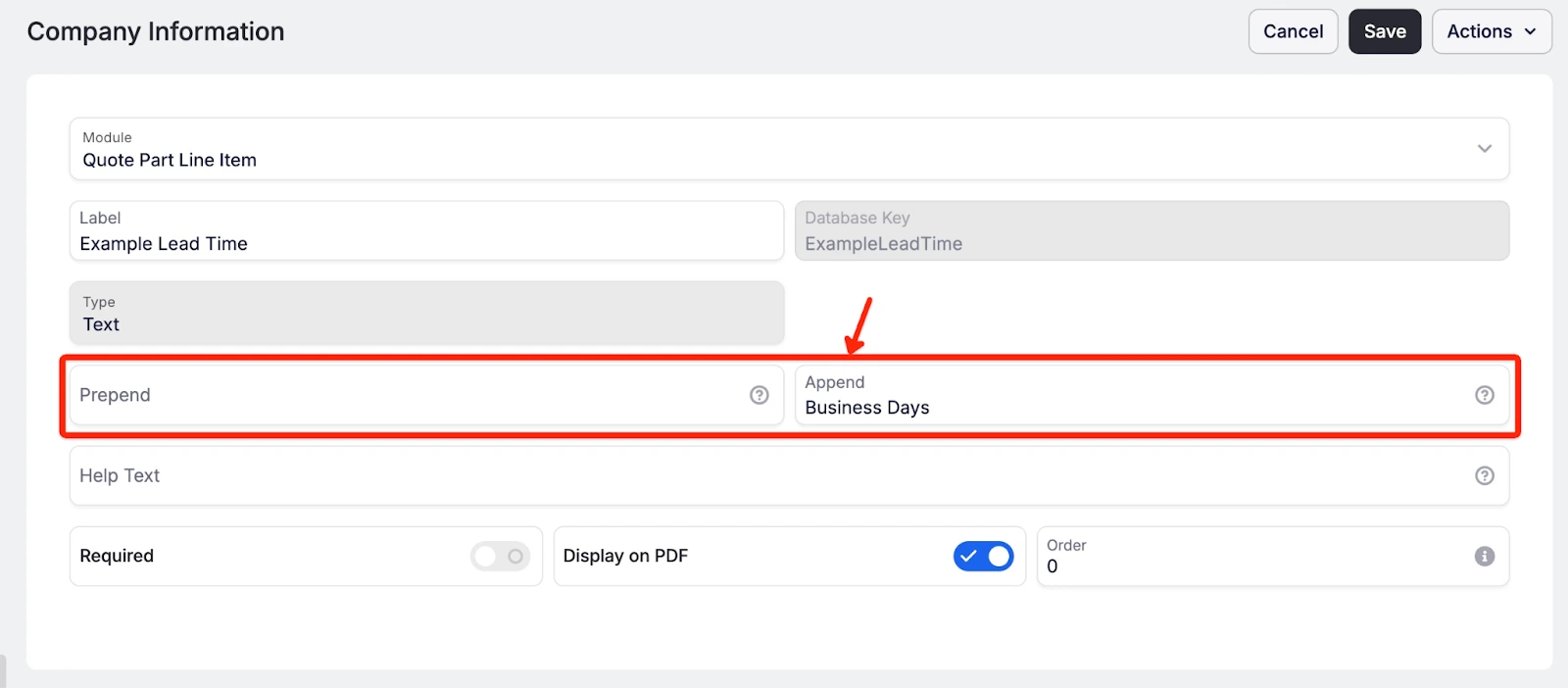 Share ->
Share ->New setting to provide option to keep remnants from being included in the On Hand value in Purchasing Planning.
Raw Material On Hand quantities are displayed in weight. If a shop has numerous small remnants in stock, the weight can be misleading as to whether or not the On Hand stock is sufficient to meet current demand. Turning on this setting will alleviate instances when the weight in stock may satisfy the demand requirements, but in reality, larger pieces need to be purchased to meet demand.
To turn on navigate to System Data > Items and Inventory Settings > Check “Exclude Remnants” and Save. For changes to be reflected immediately, refresh the Purchasing Planning Grid.
Over time, the Item page has gotten a lot more properties and functionality, but without getting a refresh to the layout. This made it visually confusing and difficult to scan, quickly find, understand, or change info. This week's makeover includes:
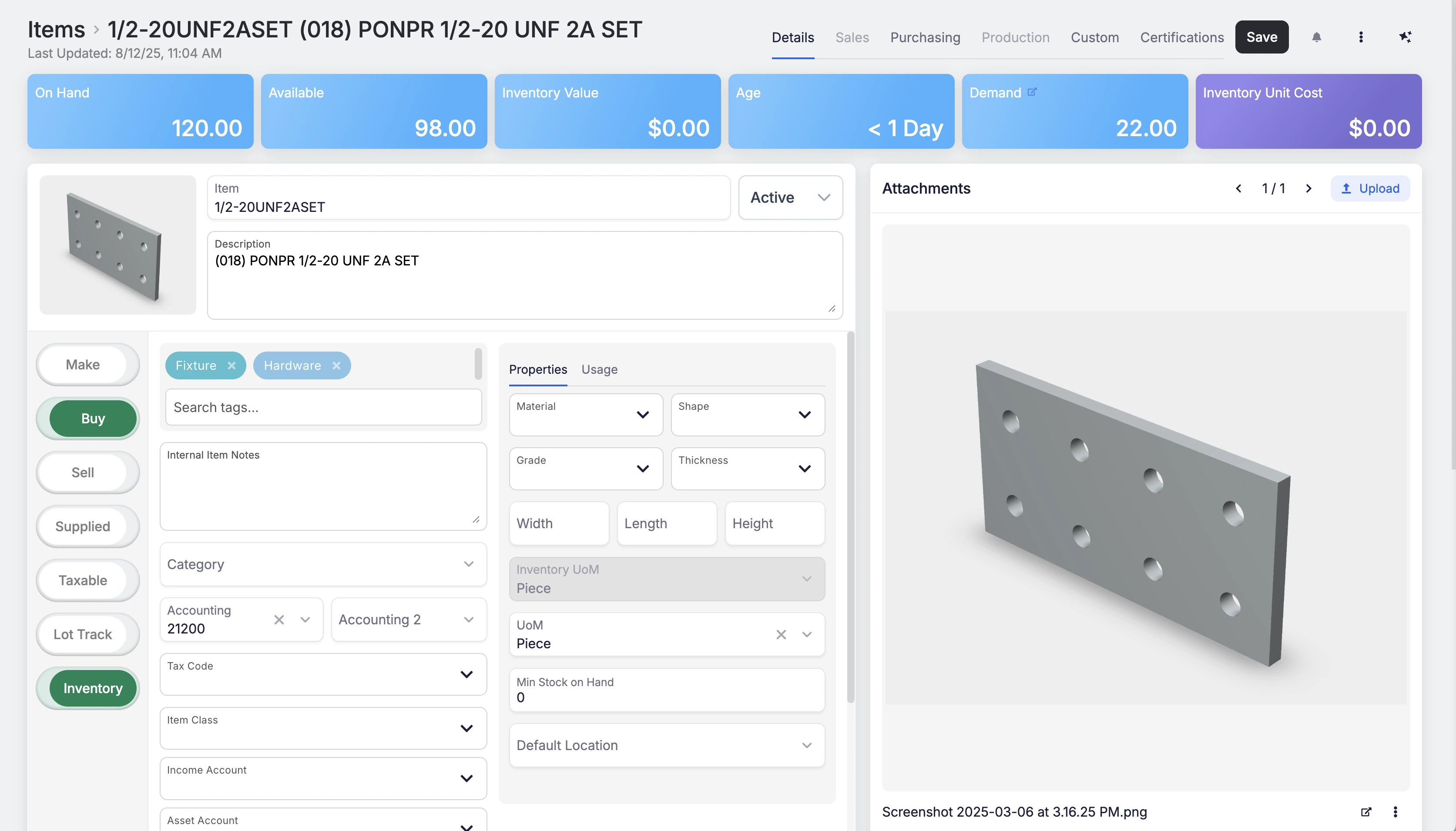 Share ->
Share ->Fulcrum recently added the functionality to save the accounting code from newly created line items to the master item record. Now, clicking 'Update Parent' on a line item on a PO will also save the accounting code to the item. This helps permanently reduce missing data in the system, and makes it faster to clean up bad data.
A lot of our customers really like using Fulcrum’s chat tools as a way of both communicating quickly and capturing information (and sharing memes). This release improved performance for heavy users of chat.
As we continue improvements on in-progress work order operation editing, we've identified the need for a clearer way to distinguish which timers are associated with the work order and which are tied directly to job operations. To improve traceability and clarity, we've added a WO tag to timers that are linked to the work order. You’ll see this tag in the Job Operations section.
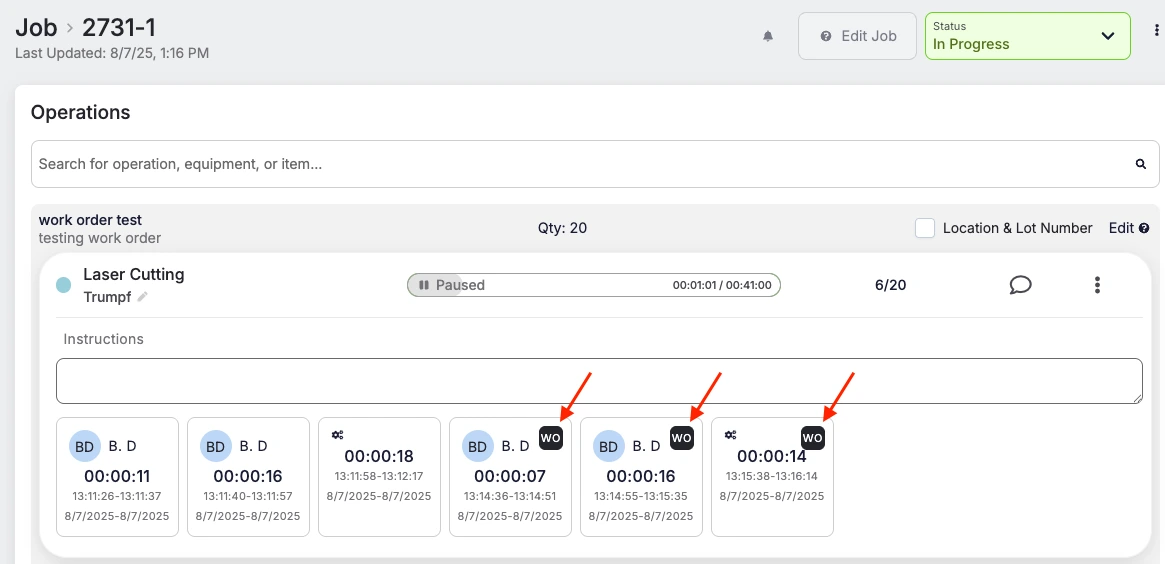 Share ->
Share ->As part of our ongoing effort to improve the work order workflow, we’re introducing the ability to edit operations in In-Progress work orders. We've heard consistent feedback requesting more flexibility in managing work orders to account for human error and real world production changes. This is just the start!
While the work order is in progress, you can now:
Restrictions
Notes on logged data:
In short: Logged data always belongs to individual job operations, not the work order.
Let us know if you would like to be added to the beta!
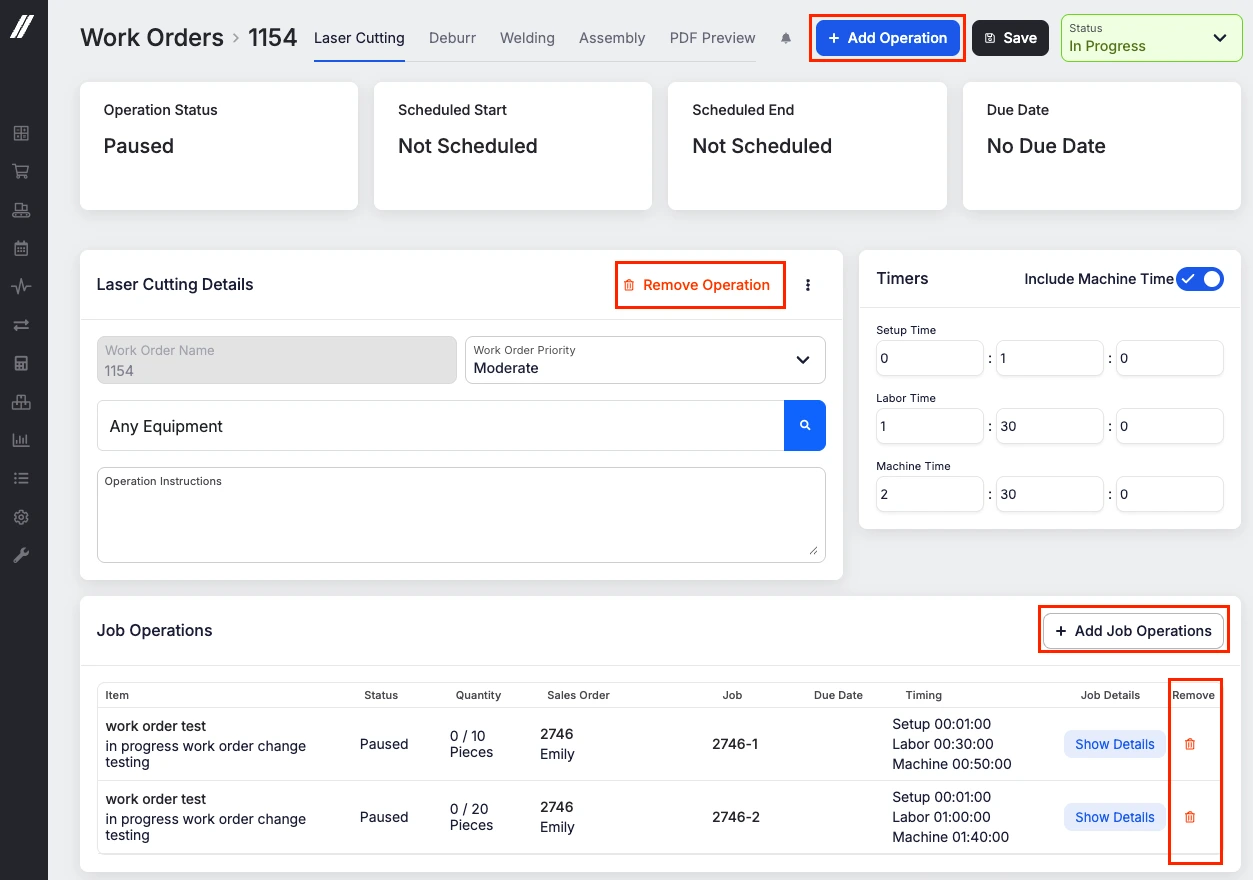 Share ->
Share ->You can now navigate directly to job tracking from a work order! If the work order status is Scheduled, In Progress, or Completed, a link to job tracking will be available for each operation.